[Gelöst] Beschädigtes oder ausgefallenes USB-Gerät ohne Datenverlust reparieren
Zusammenfassung: Der folgende Artikel zeigt die besten Methoden, um Reparieren Sie beschädigte oder ausgefallene USB-Geräteund stellen Sie verlorene Daten wieder her, wenn ein Datenverlust mit Bitwar-Datenwiederherstellung!
Inhaltsverzeichnis
USB-Problem: Beschädigtes/fehlgeschlagenes USB-Gerät muss repariert werden
Benutzer verwenden häufig ein USB-Flash-Laufwerk oder eine USB-Karte, um wichtige Daten darauf zu übertragen oder zu speichern, aber manchmal können sie aufgrund von Virenangriffen, Beschädigungen des Dateisystems oder unsachgemäßer Entfernung des Geräts leicht beschädigt werden.
Dies kann ein wenig Kopfzerbrechen bereiten, da Benutzer das USB-Gerät so schnell wie möglich reparieren müssen, um weitere Schäden zu vermeiden. Außerdem können Benutzer auch ihre Daten verlieren, wenn sie das USB-Problem nicht sofort beheben, da sie beim Auftreten des Problems nicht auf die Daten zugreifen können.
Bevor Sie also mit den Lösungen zur Überwindung fortfahren, müssen Sie sicherstellen, dass das USB-Laufwerk auf Ihrem Computer erkannt wird. Wenn dies nicht der Fall ist, müssen Sie sich an wenden USB wird nicht angezeigt um mehr über die Lösungen zu erfahren. Während es angezeigt wird, fahren Sie mit den folgenden effektiven Lösungen fort, um das beschädigte oder ausgefallene USB-Gerät unter Windows zu reparieren.
Effektive Methoden zur Lösung des USB-Geräteproblems
Methode 1: Führen Sie das CHKDSK-Dienstprogramm aus
Das Dienstprogramm CHKDSK ist ein Eingabeaufforderungstool zum Beheben von USB-Fehlern.
Schritt 1: Verbinden das beschädigte USB-Gerät an Ihren PC und gehen Sie zu Windows-Suche.
Schritt 2: Eintippen cmd und schlagen Eintreten.
Schritt 3: Führen Sie die Eingabeaufforderung als Administrator und geben Sie den Befehl ein: chkdsk C: /f /r /x (ersetzen E: mit Ihrem USB-Laufwerksbuchstaben.)

Methode 2: USB-Laufwerk scannen und reparieren
Neben der Verwendung von CHKDSK können Sie das Laufwerk mit dem Windows-System scannen und reparieren.
Schritt 1: Verbinden den USB an Ihren PC und gehen Sie zu Dieser PC.
Schritt 2: Rechtsklick das beschädigte USB-Gerät und wählen Sie Eigenschaften.
Schritt 3: Gehe zu Werkzeuge und klicke auf Prüfen Taste.

Schritt 4: Aus dem neuen Fenster wählen Laufwerk scannen und reparierenund wenn Fehler gefunden werden, befolgen Sie die geführten Anweisungen, um den Fehler zu beheben.
Methode 3: Wiederherstellen von Daten von einem beschädigten USB-Gerät
Falls beide oben genannten Methoden das beschädigte Laufwerk nicht reparieren können, empfehlen wir Ihnen die Verwendung von Bitwar-Datenwiederherstellungssoftware um Ihre wichtigen Daten vom externen Gerät wiederherzustellen, um Ihre Daten vor Beschädigung oder Beschädigung zu schützen.
Es ist ein zuverlässiges und professionelles Wiederherstellungstool, mit dem jeder Benutzer wichtige Daten von jedem internen oder externen Speichergerät wie Flash-Laufwerk, SD-Karte, USB-Flash-Laufwerk, Speicherkarte, interner Festplatte und anderen wiederherstellen kann.
Führen Sie die folgenden Schritte aus, um Ihre Daten vom betroffenen USB-Gerät abzurufen:
Schritt 1: Herunterladen und Installieren das Datenwiederherstellungssoftware unter Windows von Bitwarsoft Download-Center.
Schritt 2: Wählen Sie das USB Gerät aus der Geräteliste und klicken Sie auf Nächste.

Schritt 3: Wähle aus Scan-Modus und klicke Nächste.

Schritt 4: Wählen Sie das Bilder/Fotos aus den Dateityplisten und klicken Sie auf Nächste.

Schritt 5: Vorschau die Scan-Ergebnisse von der Software und klicken Sie auf die Genesen Taste, um die Daten vom beschädigten USB-Stick wiederherzustellen.
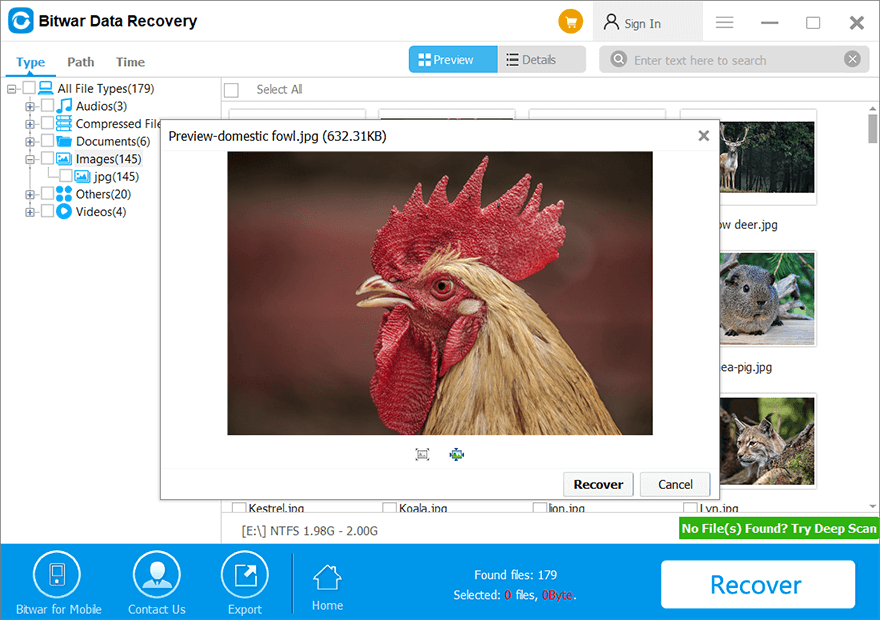
Beschädigten USB reparieren!
Wenn in Zukunft Treiberprobleme unter Windows auftreten, können Sie mit dem integrierten Reparaturdienstprogramm des Computers scannen und reparieren. Wenn Sie außerdem das Pech haben, Daten zu verlieren, wenn der USB beschädigt ist, benötigen Sie nur die Bitwar-Datenwiederherstellungssoftware, um verlorene Daten von dem beschädigten USB-Gerät einfach wiederherzustellen!
Vorheriger Artikel
[BEHOBEN] Beim Speichern des Word-Dokuments ist ein Dateifehler aufgetreten Zusammenfassung: Der folgende Artikel zeigt die besten Methoden, um beschädigte oder ausgefallene USB-Geräte zu reparieren und verlorene Daten wiederherzustellen, wenn...Nächster Artikel
3 einfache Möglichkeiten zum Beheben von Fotos, die unter Windows keine Vorschau anzeigen oder öffnen können Zusammenfassung: Der folgende Artikel zeigt die besten Methoden, um beschädigte oder ausgefallene USB-Geräte zu reparieren und verlorene Daten wiederherzustellen, wenn...
Über Bitwar-Datenwiederherstellung
3 Schritte, um mehr als 500 Arten von gelöschten, formatierten oder verlorenen Dokumenten, Fotos, Videos, Audios und Archivdateien aus verschiedenen Datenverlustszenarien zurückzubekommen.
Erfahren Sie mehr
