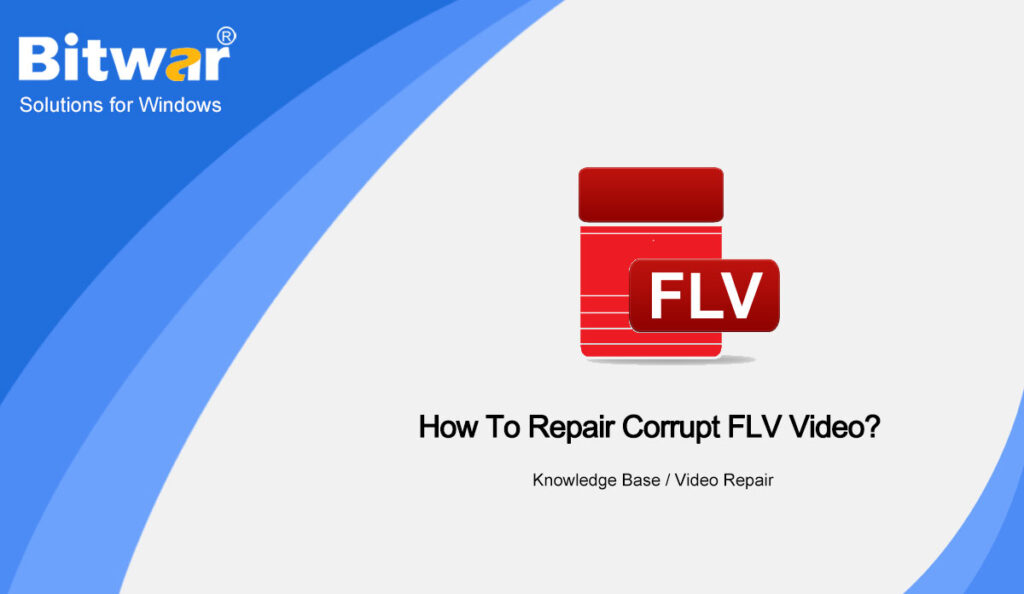Summary: FLV is a very famous and common web video file, and just like any other media file, FLV files can be corrupted. In this article, we will introduce the methods to repair corrupt FLV videos, including using Bitwar Video Repair.
Table of Contents
What’s FLV?
FLV, short for Flash Video, is an emerging Video format developed with the release of Flash MX. FLV, the standard video format used by most Internet streaming services, is the fastest growing and most widespread video transmission format. Some well-known websites like Facebook, YouTube and Hulu also use this format to publish different videos.
FLV video format is small in size, which is one-third of the size of ordinary video files. FLV is fast to load, which can be easily imported into Flash, protect copyright, and play videos without using the local player.
Why does FLV Video File Get Corrupted?
But it’s not always smooth sailing when it comes to dealing with such video formats. You may suddenly realize that you can’t play FLV videos from YouTube. Different reasons may lead to the FLV videos getting corrupted:
- Sudden interruption while recording, watching, downloading, transferring or editing FLV video
- Incompatible format with media player
- Virus or malware infection
- A corrupt hard disk due to a bad sector
In this case, you must act quickly and fix the FLV file in order to continue watching your video.
Methods to Repair Corrupt FLV Videos
Method 1: Repair FLV Videos Using VLC
VLC has automatic repair tools for AVI files and also offers the option to convert other video formats to AVI. So we can rename the FLV video extension to AVI to repair in VLC Player. But you should bear in mind that its effectiveness is limited to slight damages.
- Rename the corrupt FLV video file to AVI extension.
- Open this AVI file in the VLC Player, and go to Tools> Preferences> Input or Codecs.
- Select the Fix when Necessary option from the drop-down box of Damage or incomplete AVI file, and click Save.
Now try to play the repaired video file.
Method 2: Repair FLV Video With Bitwar Video Repair
Maybe your corrupt FLV videos are corrupted so seriously that VLC can’t help you. Then you can try our Bitwar Video Repair, which supports a variety of video file formats like AVI, MPEG, MOV, MP4, MTS, MKV, TS, 3GP, FLV, etc. from any kind of recording device. It works at a fast speed and supports multiple files repair. You don’t need any technical experience as the steps are simple.
- Download and install Bitwar Video Repair from the bitwarsoft download center.
- Run the software and click Add Files to upload corrupt FLV videos. Users can add multiple videos to batch repair.
- Then click Repair or Batch Repair to start repairing the corrupt videos.
- Once the repair finishes, you can click Preview to check if the repaired FLV videos are repaired before saving them.
Conclusion
When you experience a broken or damaged FLV video file, don’t be overwhelmed and use today’s recommended two methods right away. VLC can help you repair slightly corrupt FLV videos. But if you want a more simple and successful solution, use our Bitwar Video Repair. You can trust it enough to use it to repair broken FLV videos in different scenarios.