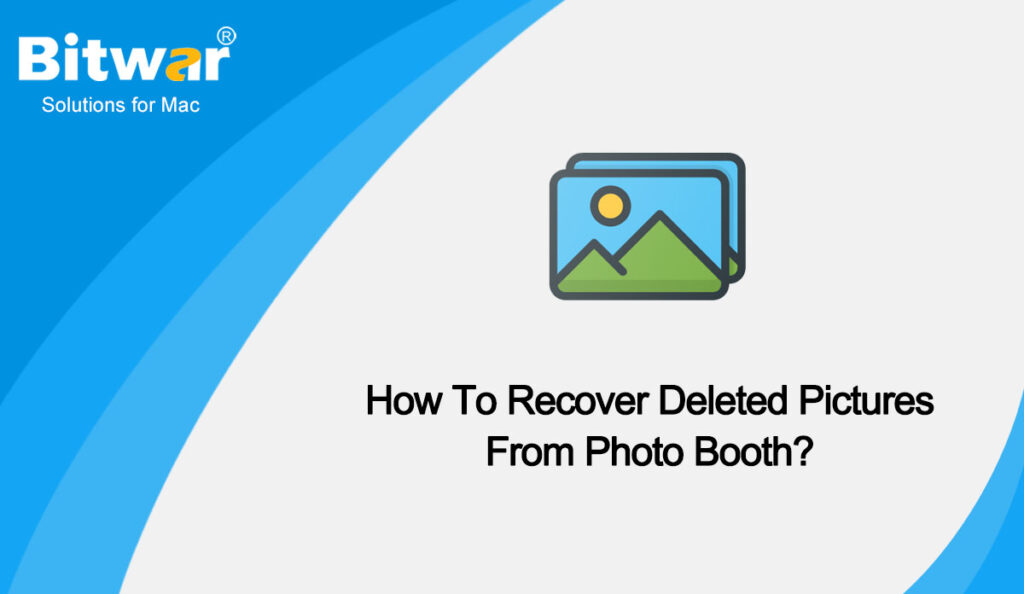Summary: Some Mac users complain that they are having trouble with the photo loss in Photo Booth. If you have the same problem, then this article will help. In this article, we will provide the method to recover deleted pictures from Photo Booth.
Photo Booth is an application developed for Mac OS X and iOS. The main function is to take digital photos through the camera iSight. Photo Booth has 17 built-in special effects that users can use to suit themselves.
Table of Contents
Why Do Pictures Get Deleted in Photo Booth?
Whether you have taken pictures or edited pictures with the Photo Booth app, you can still lose these pictures for several reasons. So, here are the reasons why some of your pictures get deleted in Photo Booth:
- Virus Attacks: It is another reason why your photos are deleted in Photo Booth. Usually, when the system gets hit by a virus, it will destroy and delete files, record keyboards, etc. Therefore, this may be one of the reasons your Photo Booth photos are deleted.
- Abrupt Shutdown: The most possible reason for data loss in most apps is when you shut down the system while editing files in the apps including Photo Booth.
- Accidental Deletion: This usually happens when you accidentally click X while editing pictures.
In addition to the above reason, there are several underlying reasons causing the picture deletion in Photo Booth. But the more important thing than the reasons is learning the methods to recover the deleted pictures from Photo Booth.
Bitwar Data Recovery Software
Usually, Mac users will be able to restore the deleted pictures from Mac Time Machine or Mac Trash. But if these two solutions are useless, a third-party Photo Booth picture recovery software will help you to recover deleted pictures from Photo Booth, such as Bitwar Data Recovery Software. It is a professional data recovery tool supporting almost all formats in Windows and Mac. You can learn about this software through the following features:
- Any of the recognized data types are all supported, including documents, photos, video, audio, email and so on.
- This software recovers 580+ deleted, formatted, lost and disappeared data from internal & external hard drives, SD memory cards, USB flash drives, or other digital storage media on Windows or Mac.
- Allows users to preview scanned files and selectively restore desired files.
- The streamlined data recovery process with great built-in navigation makes it easy for individuals to use.
Steps to Recover Deleted Pictures In Photo Booth
Go to the Bitwarsoft Official Website, find and install Bitwar Data Recovery Software on your Mac. Thereafter, follow the below steps to get back deleted pictures.
- Run the software and select your Mac’s main drive.
- Choose the desired Scan mode and continue with the Next button.
- Filter and Preview the scan result from the software. Then click the Recover button to start the recovery.