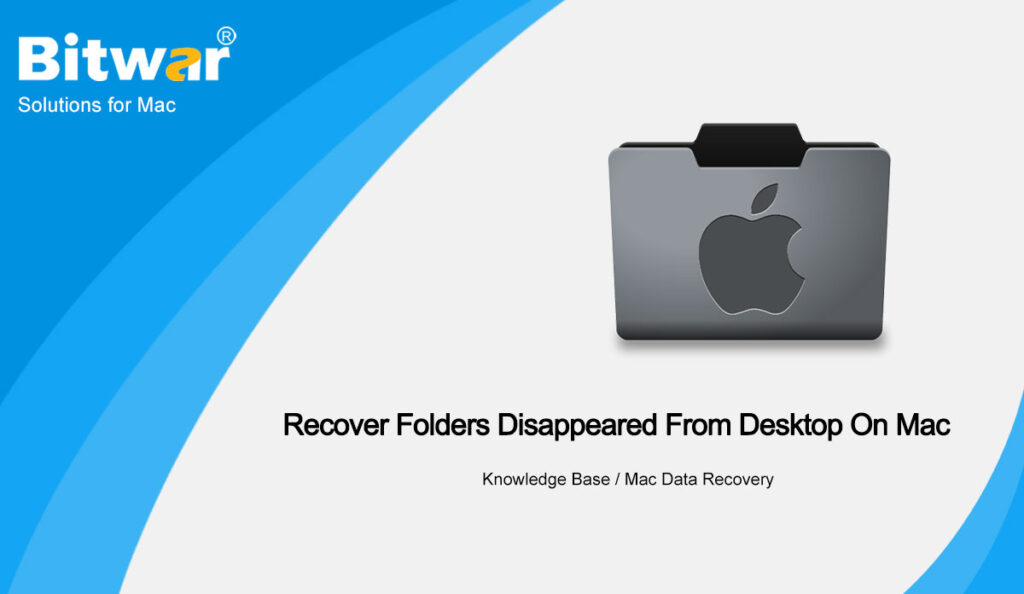Summary: The content below will show seven different recovery methods to recover folders that disappeared from the desktop on Mac with the help of Bitwar Data Recovery Software for Mac!
Table of Contents
File Recovery: Folders Disappeared from Desktop on mac
Mac system provides many efficient accessibilities for Mac users, helping users save different files and documents on the computer more easily. It also allows them to sync the Mac device documents to other Apple devices by using the same Apple account.
However, sometimes users may experience files and documents gone missing from the desktop. This is because of some technical factors such as power failure, accidental deletion, and file system crash. Therefore, many Mac users looked for a useful solution to recover their folders back on Mac.
So don’t worry, as we will show you all the seven effective recovery methods to recover folders that disappeared from the desktop on Mac easily below!
7 Recovery Methods to Recover Folders Disappeared from Desktop on Mac
Method 1: Trash Bin
Sometimes, the Mac system will move the files and folders from the desktop to trash because of system malfunction or system cleaning. So you can try to look at the trash bin first to check if the folders are in the bin.
Solution 2: Spotlight Search
You can use the spotlight search utility to search for the desired files or folders specifically, but you have to remember the exact files and folders’ names to perform this search on your Mac device.
Solution 3: Finder Tool
Step 1: Click the Apple logo from your Mac device and click on Force Quit.
Step 2: Then click Finder and Relaunch.
In case this doesn’t work, follow the steps given below:
Step 1: Open Finder, right-click the File or Folder to select the Get Info option.
Step 2: Choose the File or folder Preview option from the Info panel. When the Mac highlights the preview, press Backspace from the keyboard.
Step 3: Remember to log in as Administrator to allow the action.
Solution 4: iCloud Drive
Suppose that you sync the documents with the iCloud drive, then high chance that the files or folders are stored in the iCloud even though they are removed from the desktop. So turn off the iCloud and recover the disappeared folders.
Step 1: Go to Apple Menu and choose System Preferences, then iCloud.
Step 2: Click the Options button and uncheck Desktop and Documents Folders.
Step 3: Tap the Done button to finish the job.
Solution 5: Turn Off Desk Stacks
Step 1: Choose the View option from the desktop screen and choose the Use Stacks option.
Step 2: Choose Group Stacks By to view the organization for your folders and files.
Step 3. Please search for the missing documents and place them in a safe file location.
Solution 6: Time Machine
Suppose you had used the Time Machine to create a backup for the folders; you can retrieve the folder from it.
Step 1: Connect the external storage drive to the Mac system.
Step 2: Open the Time Machine.
Step 3. Choose the Backup date point to restore all your folders and files.
Solution 7: Mac Data Recovery Tool
In case all the solutions given above cannot retrieve your lost folders and files back. You will need powerful data recovery software to recover the disappeared folders from the desktop. We recommend using Bitwar Data Recovery Software for Mac to do the job because it provides 100% clean and effective Mac device recovery results!
Learn the steps below to get back the folders that disappeared from the desktop on Mac:
Step 1: Download and Install the data recovery tool from Bitwarsoft Download Center.
Step 2: Launch the software and select the Partition or drive, and tap on Next.
Step 3: Choose the desired Scan mode and continue with the Next button.
Step 4: Choose the File types of the data that is disappeared and followed by clicking Next.
Step 5: Filter and Preview the scan result from the software. Then click the Recover button to start the recovery.
Restore Files and Folders Now!
Many technical issues like sudden power failure, accidental deletion, or system failure can lead to folders or files missing from your Mac desktop. Therefore, it is always best to back up your data using Time Machine or Bitwar Data Recovery Software for Mac. If the folders are lost already, follow the guided recovery methods above to restore the data.