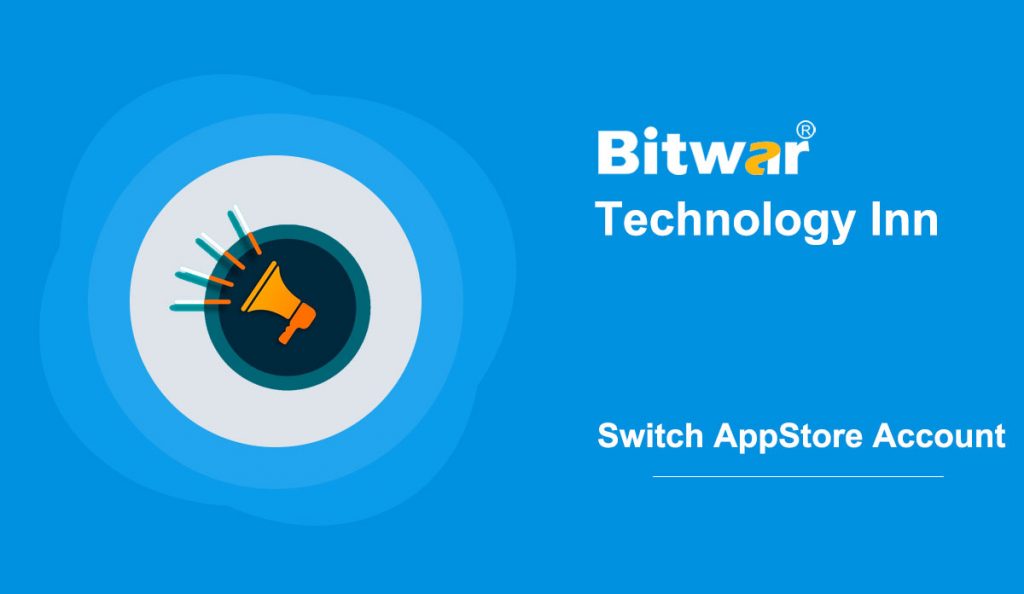Apple has set each Apple ID to be used only in the current country, and if you would like to download some apps that present in other countries. Switching to a localized App Store account becomes necessary; however, on the previous iOS 13 system, Apple users can switch accounts easily through the App Store to download apps. But this becomes different after the users upgrading to iOS 14.
Hence, if you also feel it’s difficult to switch the App Store account in iOS 14, you are coming to the right place. We have comprised the detailed steps on how to switch App Store account in iOS 14 easily and quickly. Let’s get started now!
Steps to Switch App Store Account in iOS 14
Step 1: Open the device settings and click on your Apple ID account.
Step 2: Scroll down below and choose Media & Purchases.
Step 3: Key-in your Apple ID password and click Sign in.
Step 4: After signing in, click on the Account icon on the top left corner and click Sign Out of Store.
Step 5: After signing out of the current account, click Media & Purchases again and choose Not (Nickname). Lastly, type in your other Apple ID account information and Sign in to switch the AppStore Account.
Switch It Easily!
Follow the guided steps above, and you will be able to switch your App Store Account effectively in the latest iOS 14 system without facing any difficulties anymore.