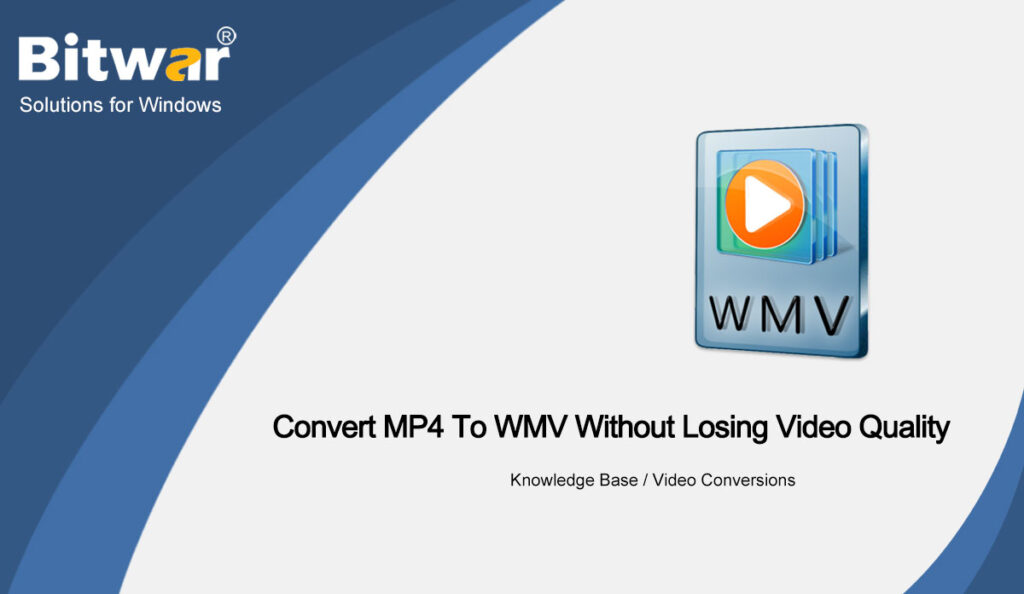Summary: The article below will show users the best MP4 to WMV converter to convert MP4 to WMV easily without losing video quality on Windows!
Table of Contents
WMV Video Format
The full name of WMV is Windows Media Video, which is a compressed video container format that is used for Windows Media framework. WMV format is best for video contents online like HD, DVD, and Blueray discs. The video format can prevent other users from copying the data from the WMV format.
Best Way to Convert MP4 to WMV Without Losing Quality
If you can’t play an MP4 video on your WIndows PC or mobile devices, you can convert the MP4 to WMV format because of the compatibility and it is Windows Media Video format.
So we will recommend using best MP4 to WMV converter like Bitwar Video Converter for Windows because it can produce the best output video quality and the conversion speed is the fastest!
So follow the steps below to convert MP4 to WMV effectively with few simple steps:
Step 1: Download and Install the MP4 to WMV converter on your computer from Bitwarsoft Download Center.
Step 2: Open the software and upload the MP4 video file into the video converter.
Step 3: Click the Preset menu and select the output format as WMV format.
Step 4: Start the video conversion by clicking the Convert button and click the File icon to preview the new WMV video file!
Learn It Easily!
That’s how simple it is to convert MP4 to WMV by using the best MP4 to WMV converter and Bitwar Video Converter also supports many other video format conversions while keeping the video quality before and after conversion!