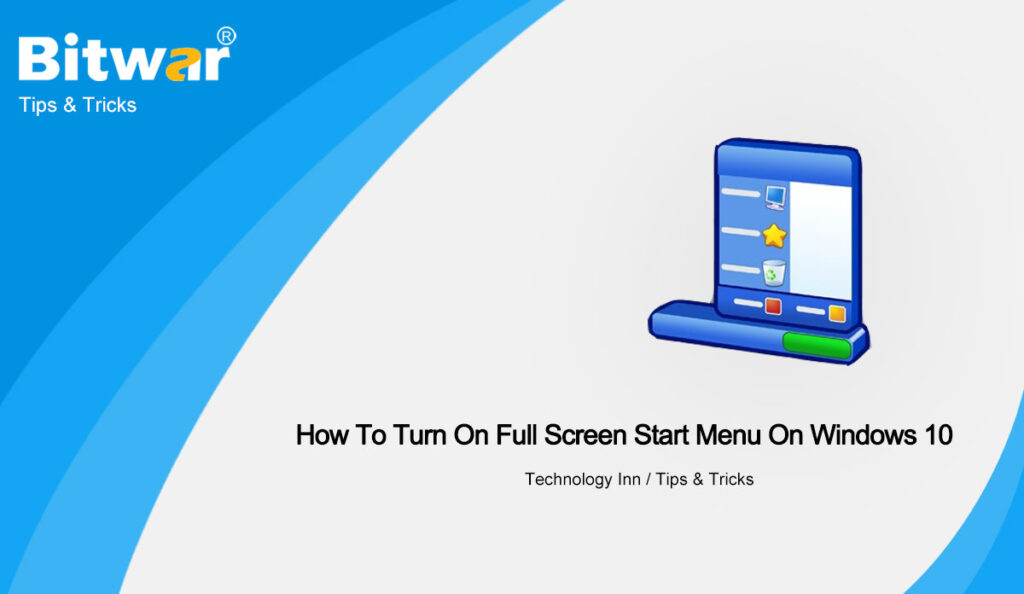Table of Contents
Overview of Full Screen Start Menu in Windows System
Many users are familiar with the standard Start menu where it is only a small part of Windows users will prefer the full-screen Start menu. We also know it as the Start screen and it is the default start menu for Windows 8.
Because of the full-screen start menu disadvantage and incompatibility, many users do not want to upgrade the operating system to Windows 8 or Windows 8.1. However, if you need to turn on the full-screen start menu for other reasons on Windows 10, then you can learn it easily with the text below. Besides, the following steps also apply to how to get the start menu off full screen.
How to Turn On Full-screen Start Menu on Windows 10
Step 1: Right-click the Windows Start and select the Windows Settings.
Step 2: Click the Personalization menu and choose Start from the left sidebar.
Step 3: Toggle on the Use Start full-screen option.
If you want to know how to turn off full screen start menu Windows 10, you can follow the above steps and toggle off the Use Start full-screen option.
Learn It Now!
After toggling on, you will get back to the full-screen start menu mode and you can switch back to the small start menu easily by toggling it off again.