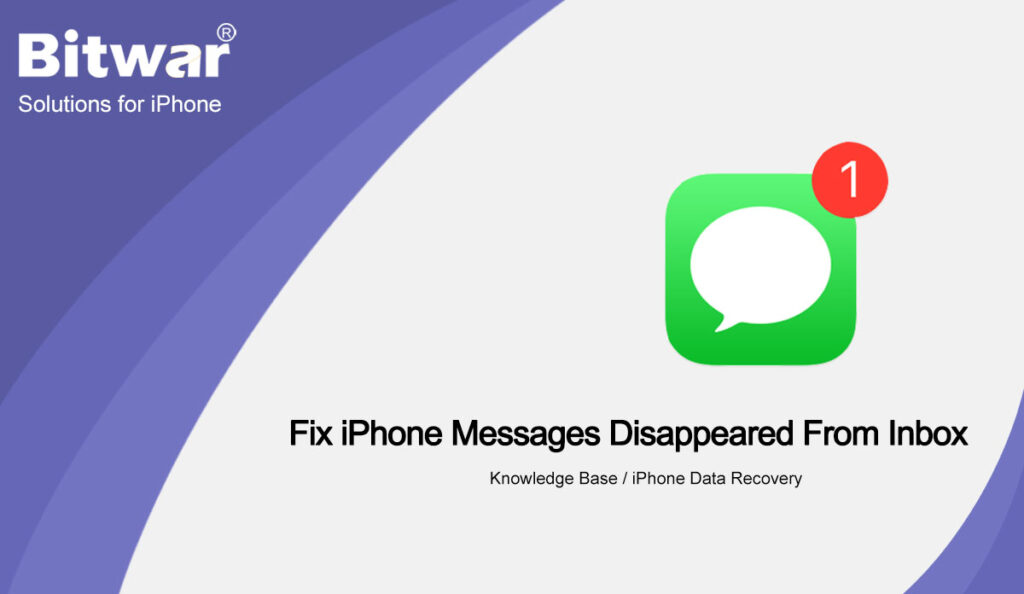Summary: The article below will show the best solutions to fix iPhone messages that disappeared from the inbox and recover the lost messages by using Bitwar iPhone Data Recovery!
Table of Contents
Overview iPhone Messages Disappeared from Inbox
Every message on our iPhone is important and we love to store it without deleting it to keep it as a backup. However, recently there are iPhone users complained that the messages are magically disappeared from the inbox.
So if you are looking to recover your messages first before fixing the issue, we will show you the fastest way to recover your lost messages from your iPhone by using third-party software.
Data Recovery: Recover Lost Messages from Inbox
We recommend using Bitwar iPhone Data Recovery to save your data because it can restore messages from all iPhone models which include iPhone XR, iPhone 12 Pro, iPhone 12 Pro Max, iPhone 11 Pro, iPhone XS, and others.
Pursue the steps below to retrieve the lost messages from your iPhone inbox.
Step 1: Download and Install the data recovery software from Bitwarsoft Download Center.
Step 2: Connect your iPhone device to the PC and Launch the software.
Step 3: Choose Messages from the list and click Start Scan.
Step 4: Preview the scan results and click the Recover to Computer button to get back the disappeared messages.
4 Best Solutions to Fix iPhone Messages Disappeared
After getting back your messages on your iPhone, you can learn the solutions below to solve the issue if it is happening again on your device.
Solution 1: Restart iPhone Device
Once you saw your messages are gone from the inbox, the first thing you have is to restart your iPhone immediately to get your iPhone back to normal status by holding the power on button and sliding right to switch off iPhone. Wait for a while and press to hold the same power-on button to switch on your iPhone. Try to check if the missing messages are back.
Solution 2: Restart the Messages App
Besides restarting your iPhone, you can try to restart the message App to solve the message issue because sometimes the message App can cause the messages to disappear.
Step 1: Double-tap the Home button.
Step 2: Search for the messages App and swipe up to force close the app.
Step 3: Press the home button and launch the message App again.
Solution 3: Keep Message Setting
Suppose that you haven’t updated your message settings for a long time, it can cause your messages to be deleted when time is up.
Step 1: Go to iPhone Settings from your device.
Step 2: Scroll down to open the Message.
Step 3: Select Keep Messages from Message History and set it as forever.
Solution 4. Reactive iMessage
The last solution to fix the iPhone messages that disappeared from the inbox issue is to refresh your message data by reactive your iMessage to
Step 1: Go to the Settings on your iPhone again.
Step 2: Select the Messages App again.
Step 3: Turn the iMessage off and on again to reset the iMessage.
Solve Message Disappearing Issue!
Messages are important for every iPhone user as it stores many personal pieces of information and record them on our phone device. Therefore, if your messages are deleted or lost, remember to use Bitwar iPhone Data Recovery to recover the messages immediately to prevent any permanent data loss and follow the solutions to solve the issue effectively!