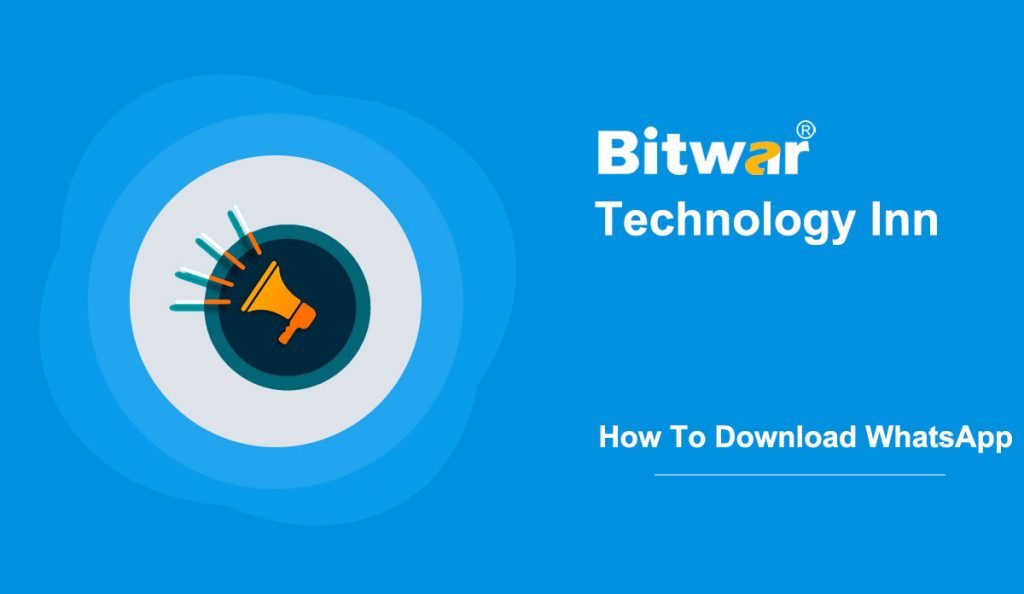Summary: WhatsApp is an American freeware that allows users to make voice and video calls, send text and voice messages, and share documents, images, locations, and other media. This post will tell how to download and install official WhatsApp on PC.
With over 1 billion users worldwide, WhatsApp is by far the most popular smartphone messaging app. WhatsApp is owned by Facebook Inc, and can only be used in smartphones before. But Facebook Inc launched WhatsApp Web about a year ago, which enables PC users to read and send messages without touching the desktop.
WhatsApp for Windows 10
Though WhatsApp Web is simple to set up and use, it doesn’t provide an app or desktop client experience. WhatsApp has taken users’ feedback and published a dedicated WhatsApp program for Windows and Mac. Thus, now PC users can use WhatsApp from the desktop without a web browser.
WhatsApp for Windows 10 is like WhatsApp for smartphones. It makes it easy to send and receive messages, photos, audio, and videos. Besides, live notification is an essential feature of it.
Download And Install WhatsApp on Windows 10
These steps also work for Windows 8.
Step 1: You can download WhatsApp for Windows setup from WhatsApp official website.
Step 2: Downloaded and install the WhatsApp for Windows setup. Then it will require you to scan the QR to use it.
Step 3: Open the WhatsApp app on your smartphone. Please make sure you’re running the latest version of WhatsApp to avoid potential issues.
Step 4: Scan the QR code and click “Ok. Got it“.
- For iPhone users: Launch WhatsApp and go to Settings > WhatsApp Web to capture the QR code.
- For Android users: Launch WhatsApp and go to Menu > WhatsApp Web to scan the code.
Step 5: After scanning the QR code, you can use WhatsApp for Windows 10/8 on your PC.
Following the above steps, and you can use WhatsApp on your PC. If you do not want to download it, WhatsApp Web is also a handy and nice choice for you, which can be used in web browsers.