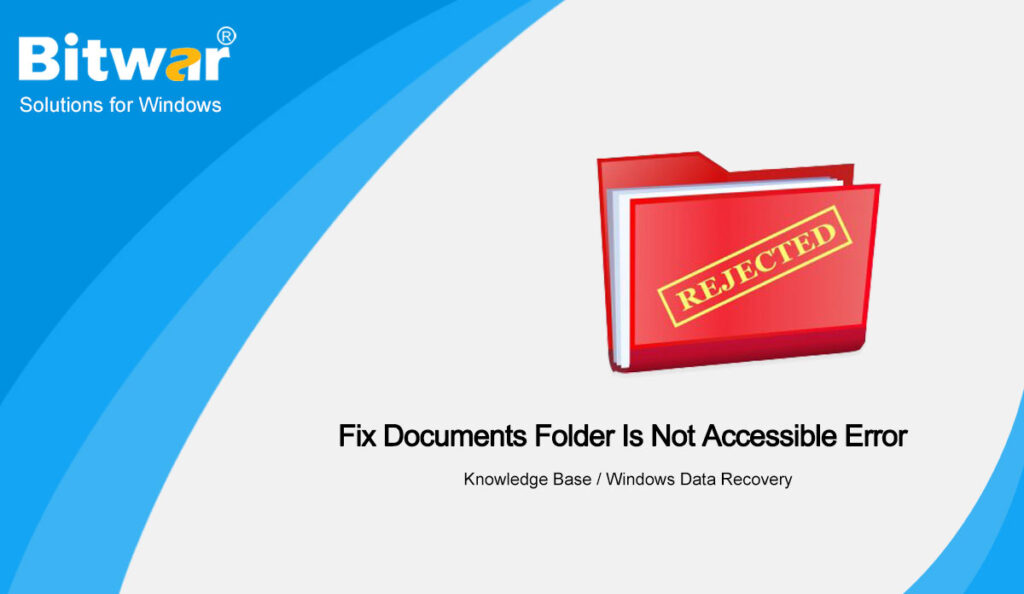Summary: The content below will teach users how to fix the Documents folder is not accessible on Windows and recover important data from the affected folder with Bitwar Data Recovery Software!
Table of Contents
Understanding Documents Folder is Not Accessible Error
Whenever you are trying to access your Documents folder on Windows 10, you might experience one of these issues such as getting access denied error message, can’t access, or change documents folder after a Windows update.
These issues are all related to the Documents folder is not accessible and you need to overcome it as soon as possible because if not, you might even lose all of your data that is stored in the Documents folder.
Here we will show a similar situation that is related to the documents folder issue:
“This morning I am trying to transfer some of my music and photo files to a new file location on my internal hard drive but I kept getting the access denied error message: you will need to provide administrator permission to change these attributes, what should I do to open my Documents folder and access all my important files that are stored in the folder. Anyone can help me out?”
Don’t worry that much as we will show you the simple solutions to overcome the issue below!
Simple Solutions to Fix Folders Inaccessible on Windows 10
The solutions are really simple, as we will show you two simple ways to fix the issue.
Solution 1: File/Folder Permissions
Step 1: Right-click the affected file or folder and choose Properties.
Step 2: Choose the security tab and choose the user account from the group or user names lists.
Step 3: Click Edit and tick the check-boxes of the permissions that you need.
Step 4: Finish the changes and hit OK.
Solution 2: Decrypt Folder Encryption Protection
Sometimes the folder is encrypted, and you may not be able to access it so you will need to decrypt it.
Step 1: Right-click the affected file or folder and choose Properties again.
Step 2: Go to the General tab and choose Advanced.
Step 3: Tick the Encrypt contents to share data box and click OK to apply the change.
Restore Data from Access Denied Documents Folder
In case both the methods above cannot fix the Documents folder issue, you will need to recover your data as soon as possible from the folder to prevent any permanent data loss.
It is best for you to use the best data recovery software for Windows, which is Bitwar Data Recovery Software to restore your important data from the Documents folder. Besides, it can retrieve all types of files from either external or external storage devices such as pen drive, memory card, SD card, flash drive, internal hard drive, and others.
Follow the steps below to get back your important files from the affected Documents folder:
Step 1: Proceed to Bitwarsoft Download Center to download and install the recovery tool on your computer.
Step 2: Choose the Documents folder from the list of devices and click on Next.
Step 3: Select the Scan Mode and click Next.
Step 4: Choose the Select All Types from the lists and choose Next.
Step 5: Preview the scan results and click the Recover button to recover the files that you need from the access denied Documents folder.
Bottom Line
The Documents folder is not accessible error frustrates many Window users as it rejects them from accessing the affected folders. Therefore, it is important for you to gain the file permission by following the solutions above and in case you still can not open the Documents folder, remember to recover your data to prevent all your important data from data loss.