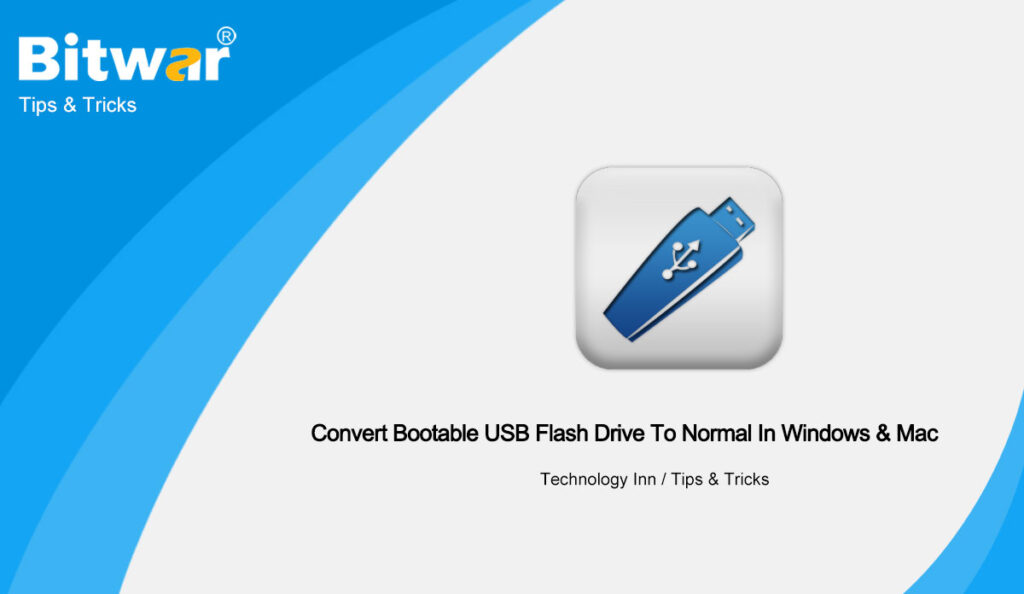Table of Contents
What Is Bootable USB Flash Drive?
Not long ago, the ability to run operating system installers was limited to CDs and DVDs. As flash technology improves, bootable flash drives can also run operating system installers, including Windows, OSX and even Linux.
When the operating system is first installed or corrupted, you can install the operating system using a bootable flash drive. In addition, you can use a bootable USB flash drive to rebuild only missing or damaged system files without having to reinstall the entire system.
If you want to create a new bootable device or no longer need a bootable USB flash drive, formatting the bootable USB flash drive to FAT32 is a good choice for storing data. Next, I’ll show you how to convert bootable USB flash to normal in Windows 10 and Mac respectively.
Format Bootable USB Flash Drive in Windows 10
The most common method to convert a bootable USB flash drive is using Disk Management to format it. Let’s see the detailed steps:
- Connect the bootable USB flash drive to your Windows 10.
- Right-click on This PC, then click Manage.
- In the Computer Management window, click Disk Management on the left column.
- Find and right-click the bootable USB flash drive on the right panel, and click Format.
- In the Format window, select FAT32 in the File system option.
- Check the box of the Perform a quick format option and finally click OK to perform a quick format.
After the above steps, the bootable USB flash drive is converted to normal, and you can use it as a normal external storage device.
Convert Bootable USB Flash Drive to Normal in Mac
Mac has an in-built handy utility appropriately called Disk Utility, which can be used to format any storage device. The detailed steps are below:
- Connect the bootable USB flash drive that you want to format.
- Enter Disk Utility in the search box and launch Disk Utility.
- Choose the flash drive to be formatted on the left and click the Erase button on the top.
- Enter the name of the drive in the appearing window, then choose format type in the drop-down selection, and tap Erase.
- After the USB formatting is complete, click Done and quit Disk Utility.
Conclusion
Through the above methods, you can easily convert a bootable USB flash drive to normal in Windows 10& Mac. If you have an idle bootable flash drive, try it now!