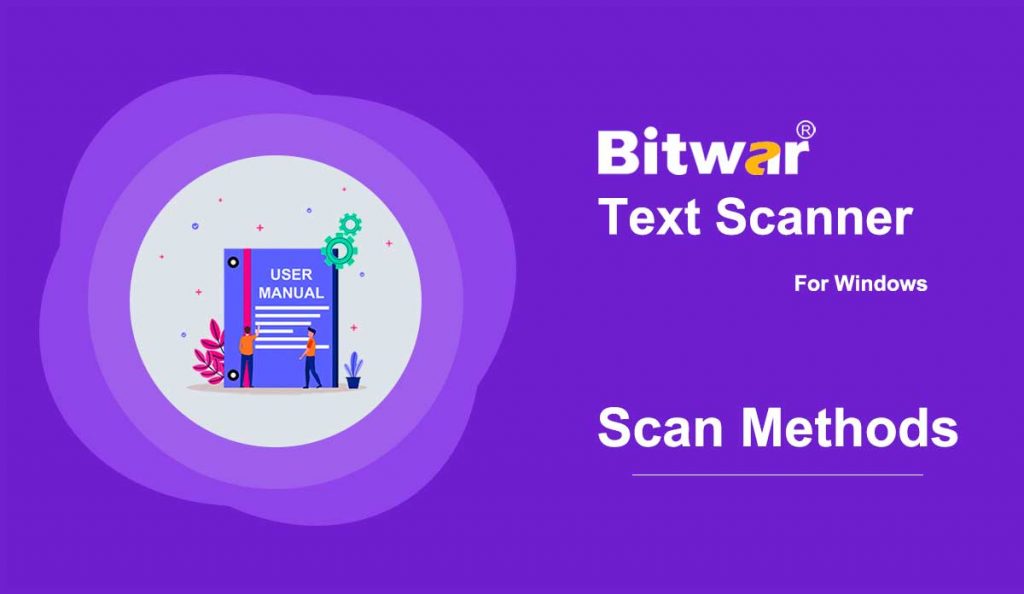Summary: After the installation of Bitwar Text Scanner, here we will talk about the four scan methods and how to switch and choose the right method.
There are four available scan methods users can see in the main interface. Here we offer simple steps to help you master it.
Table of Contents
Images OCR
1. Left-click on the option.
2. Choose an image or drag it here.
3. Click on Start OCR to get the text.
Batch Conversion
1. If two or more images are selected or dragged, this tool will carry out a batch conversion.
2. There are two ways users can save the scanned texts of the files.
A. Save each OCR result separately
With this option checked off, the program will create corresponding text files at the default location.
B. Merge all OCR results
The program will combine all of the scanned texts into one.
Screenshot OCR
1. Left-click on the option or use the hotkey to activate it.
2. Take a screenshot of the contents you want.
3. It will automatically present the text.
Table OCR
1. Left-click on the option.
2. Choose an image containing a table.
3. Please wait for this tool to convert it to an Excel Spreadsheet File.
Batch Conversion
Like images OCR, the program can carry out a batch table OCR. It will create corresponding Excel Spreadsheet Files.
Scan/Digital Camera
Users should connect a scan/digital camera to the computer to carry out the operation.
For the next step about how to configure this program, click on the link below: