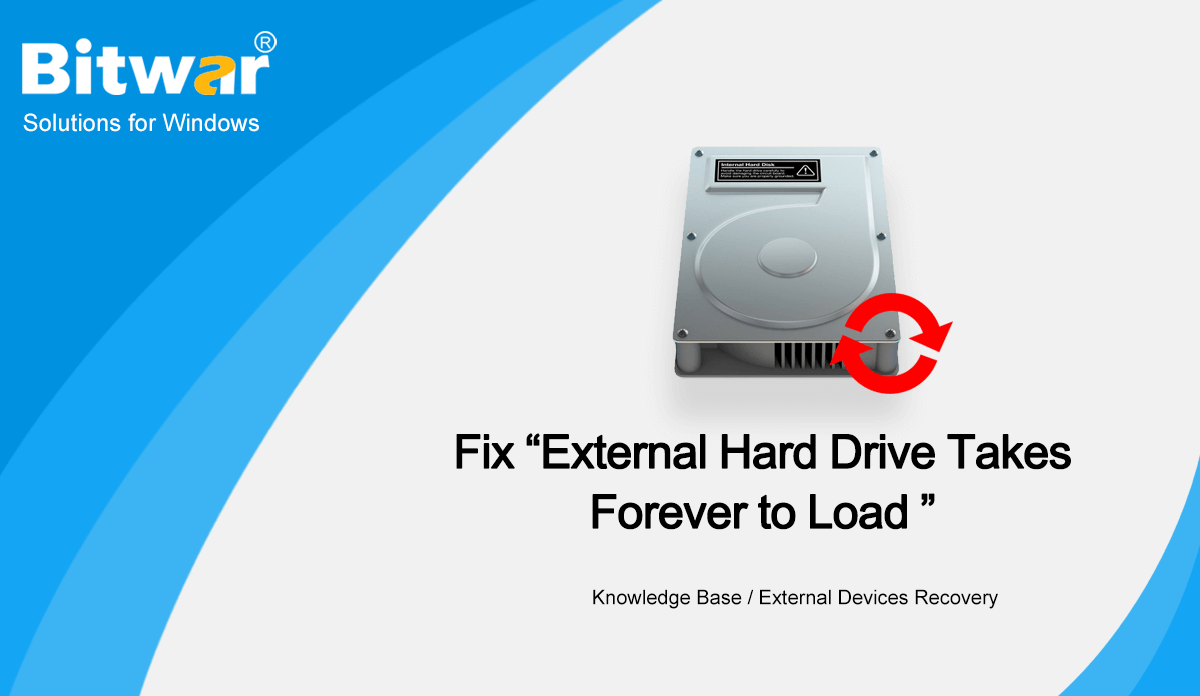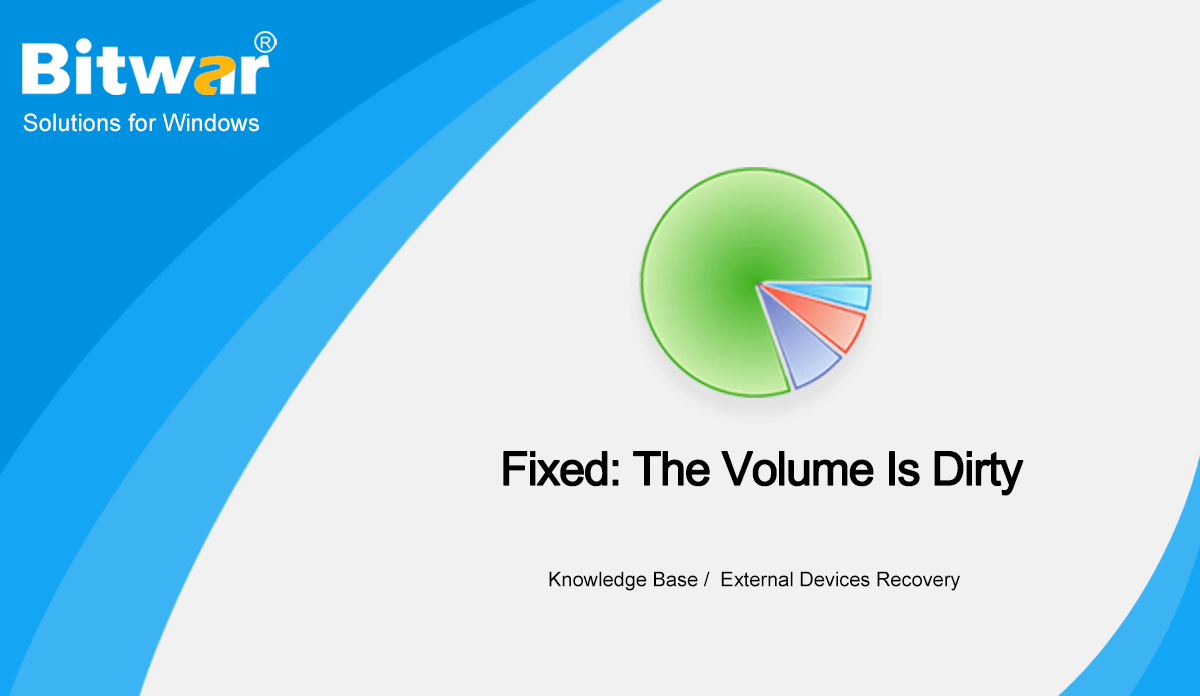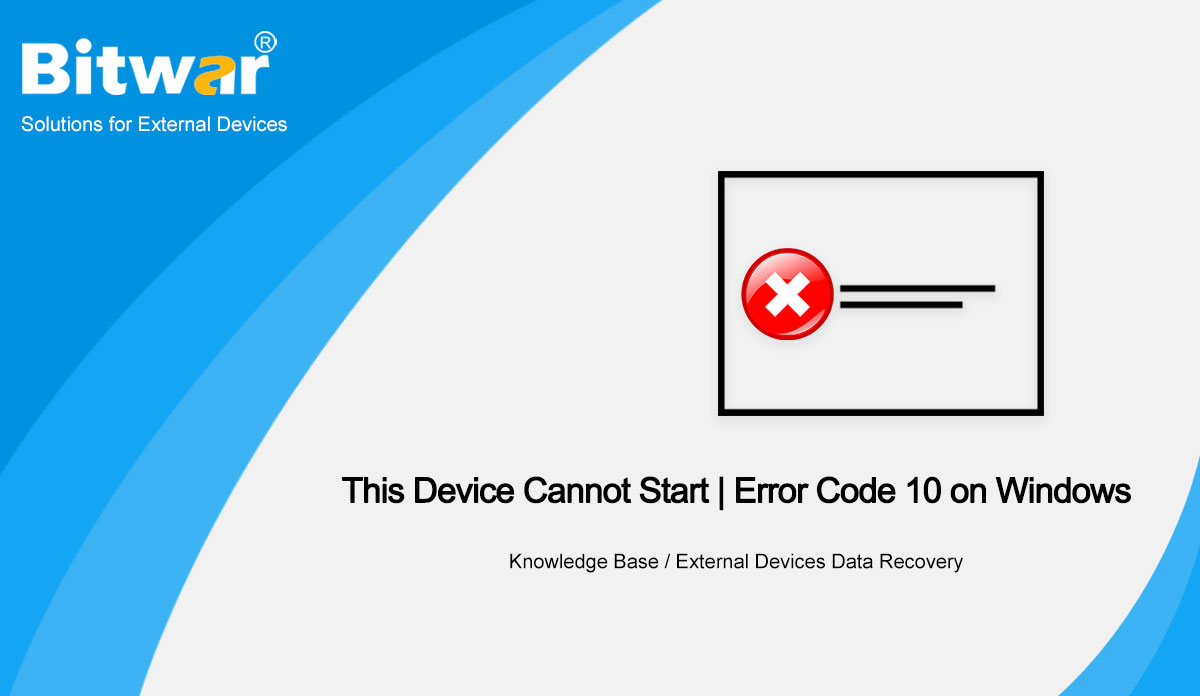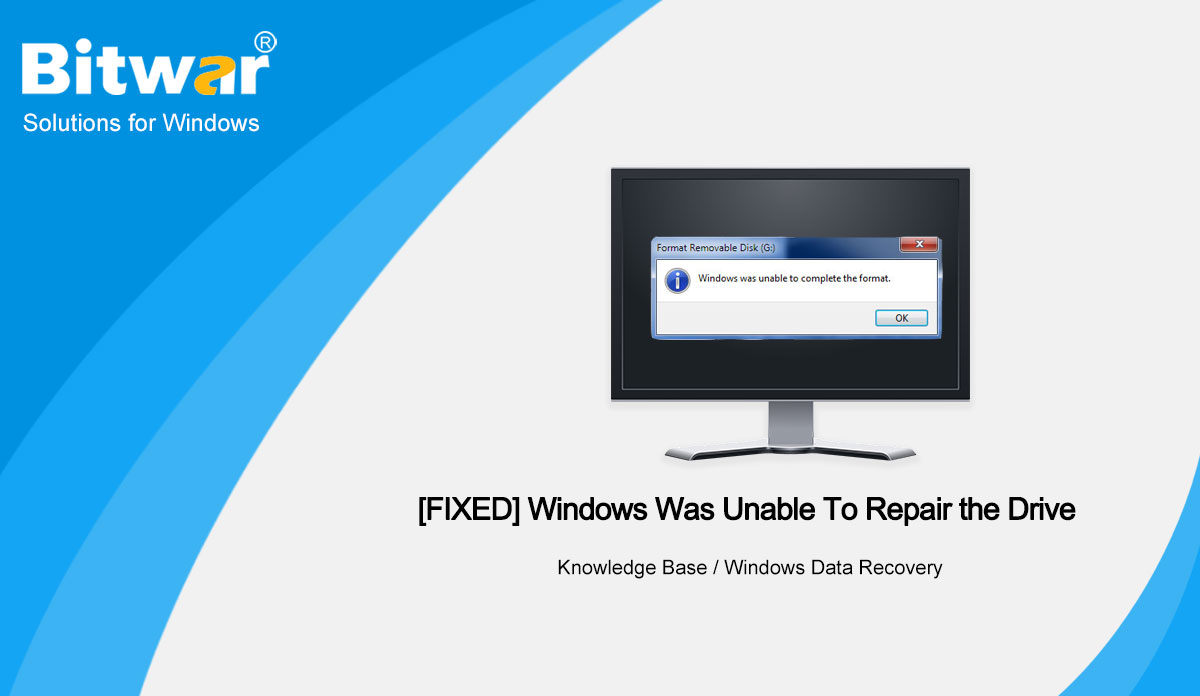- Location:
- Home >
- Knowledge Base >
- External Devices Recovery
 Windows Data Recovery
Windows Data Recovery Windows Data Recovery
Windows Data Recovery Mac Data Recovery
Mac Data Recovery Hard Drive Data Recovery
Hard Drive Data Recovery USB Data Recovery
USB Data Recovery External Devices Recovery
External Devices Recovery iPhone Data Recovery
iPhone Data Recovery File Repair Tools
File Repair Tools Memory Card Data Recovery
Memory Card Data Recovery Technology Inn
Technology Inn File Conversions
File Conversions AI Image Editing
AI Image Editing Text Recognition
Text Recognition- [Fixed] Files Not Showing In External Hard Drive
Summary: The files not showing in external hard drive issue is a common and tricky problem faced by many windows users. When this issue occurs, the users can only see the drive with its properties and disk capacity that is being used, but when they open it, nothing is found in the drive. Well, such an appalling situation may put many users into panic as they see their important data missing. Don't worry, since in this article we will walk you through a few easy solutions, based on the possible causes. On top of those solutions, we will also explain how to use our Bitwar Data Recovery tool to recover lost files. WIN VERSION MAC VERSION How to Recover Lost Files Using Free Data Recovery Software Before we get on to those solutions, it's important to know that you should always use a reliable data recovery tool that offers 100% clean and safe data recovery. We recommend using our effective and user-friendly data recovery software, Bitwar Data Recovery. It can efficiently and quickly recover all your lost data from any internal or external storage device. Besides, Using this software is pretty easy in the light of its straightforward interface. Now,...
2021-2-6
- 6 Solutions To Fix External Hard Drive Takes Forever To Load Issue
Summary: Does your external hard drive take forever to load? Does it become unresponsive? Well, the external hard drive takes forever to Load issue is not something new. Many windows users came across this problem and reported the same. Hence, in this article, we will explain to you several solutions to the issue. Besides, given that it may well lead to data loss problem, we will also expound on how to use the reliable and user-friendly data recovery tool, Bitwar Data Recovery, to recover your lost data. WIN VERSION MAC VERSION Your external hard drive takes forever to load due to various reasons like insufficient power, bad sectors, and logically errors. When this error occurs, there is no need to panic as we have some simple solutions to help you with it. Usually, the external hard drive connects successfully to your system, but at times it takes longer time to load and ultimately goes unresponsive. In such a case, your data becomes inaccessible until you fix the drive or recover it using a reliable data recovery software. It makes a better choice to go for data recovery at the onset and then follow the solutions to fix the drive. It...
2021-2-6
- 9 Methods for The 0x80071AC3 Error: The Volume Is Dirty
Summary: In this article, we will expound on how to fix the 0x80071AC3 error: The volume is dirty. This is one of the common issues associated with external storage media that users may encounter when trying to access the data on the storage medium. In most cases, On top of depriving users of access to the data, this error may well cause another alarming problem: data loss. To help you grapple with this problem, we will also introduce a user-friendly and powerful recovery software, Bitwar Data Recovery. WIN VERSION MAC VERSION The error the volume is empty, accompanied by the code 0x80071AC3, signals that the system can neither write nor read the data that the user attempts to write or view. Reportedly, users are more likely to confront the problem particularly when they are transferring data between the PC and the storage device. The devices in the problem are not limited, including USB flash drive, hard disk, SD cards, etc. What Causes the Error the Volume Is Dirty? Either to minimize the risk of damaging other storage devices or to enhance the prospects of fixing the problem, knowing the possible causes behind this error is quite helpful. Hence we would like...
2021-2-2
- [SOLVED] This Device Cannot Start | Error Code 10 on Windows
Summary: Users can refer to this article and solve this device cannot start or error code 10 on Windows. Besides, recover any lost data from an external device with Bitwar Data Recovery Software. WIN VERSION MAC VERSION Error Code 10: This Device Cannot Start Error message: Error Code 10 or This Device Cannot Start is related to removable external devices. This error appears when Windows cannot run any connected hardware properly, like a printer or a USB drive. When this problem appears, Windows will install the driver immediately for any new device. This often makes CD drives or other storage devices disappear. Besides, you can go to the general tab from the device manager to check the status of these affected devices. But for now, remember that the Code 10 error appears because of corrupted drivers and faulty hardware, so you can try some simple solutions first to solve it before you proceed to the practical solutions. Simple Solutions to Overcome Error Code 10 Solution 1: Reboot Your PC Our first recommendation is to reboot your PC first. It sounds simple enough, and it is because sometimes a simple reboot can fix most temporary issues, especially the Device Manager. So,...
2021-1-29
- [FIXED] Solutions to Solve Windows Was Unable To Repair the Drive Error
Summary: This article will introduce you to some easy methods to eliminate Windows was unable to repair the drive issue and recover all your data using the powerful recovery tool - Bitwar Data Recovery. WIN VERSION MAC VERSION Summary of Windows Was Unable To Repair the Drive Error The majority of Windows users encounter an issue saying that: there is an error with the drive which you are using, you need to scan and fix it. When the disk pops up with this error, you will need to choose either scan and fix the removable drive or continue without scanning. We will show a similar case faced by a user below: "Ever since I start to use Windows 10 system, the error message starts to pop up after every time I connect my USB, hard drive, flash drive or others to my computer. At first, I thought there is a problem with my drive, but after I cancel the message, I found that there is no problem with the external device. Besides, the error message will pop up every time I reconnect the drive to the computer. Is there any way I can fix this error message?" Common Factors First of...
2020-12-15
![[Fixed] Files Not Showing In External Hard Drive](https://www.bitwarsoft.com/wp-content/uploads/2021/02/Fixed-Files-Not-Showing-In-External-Hard-Drive.png)