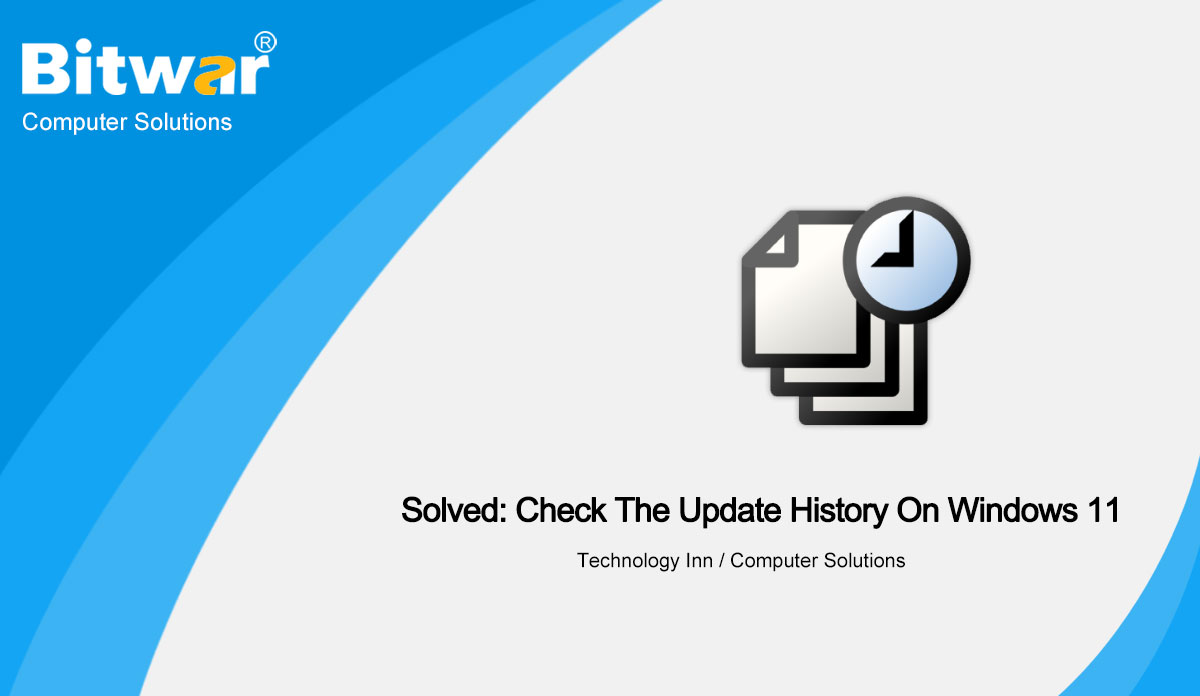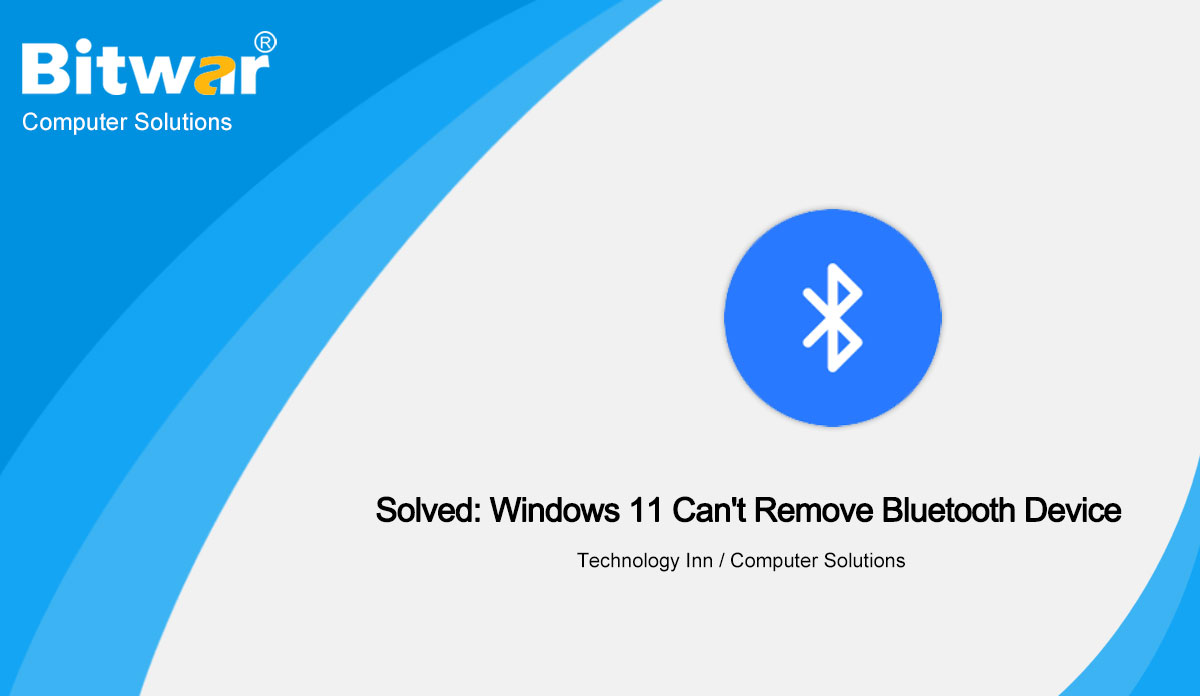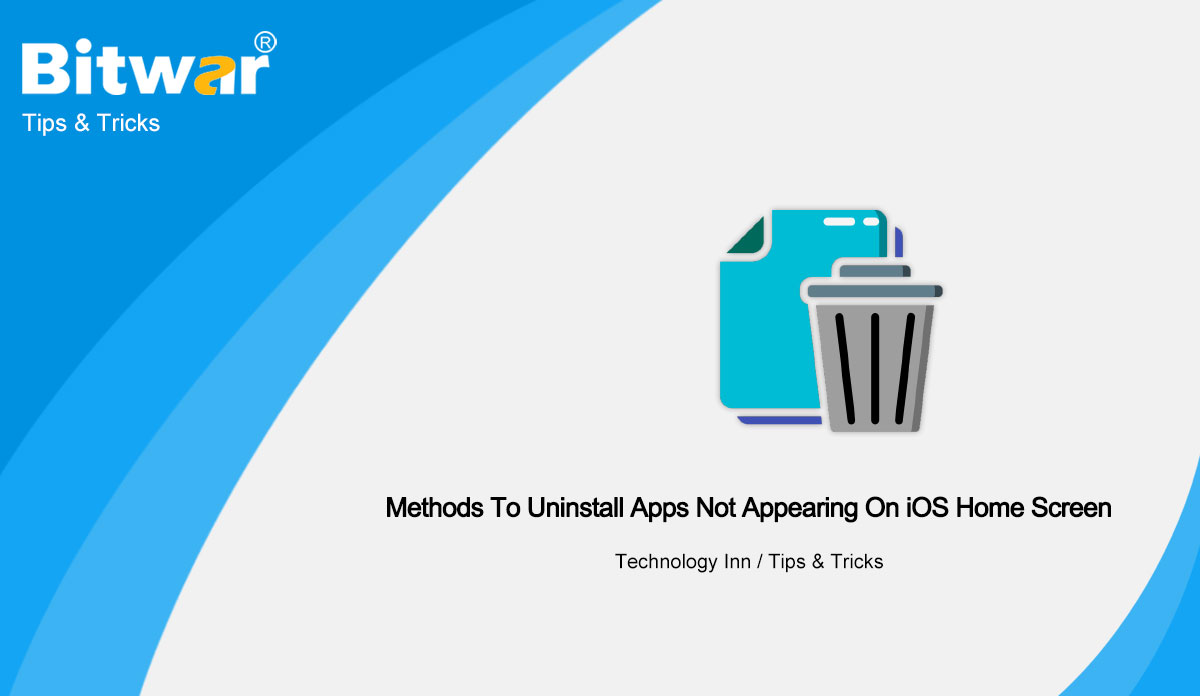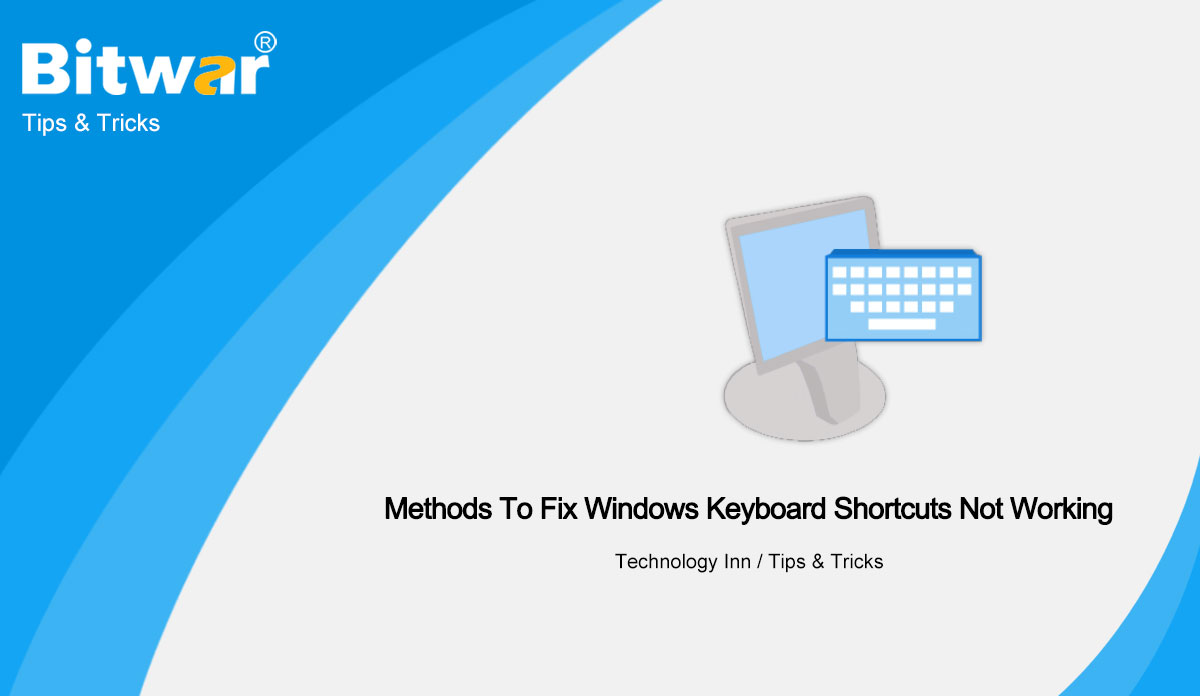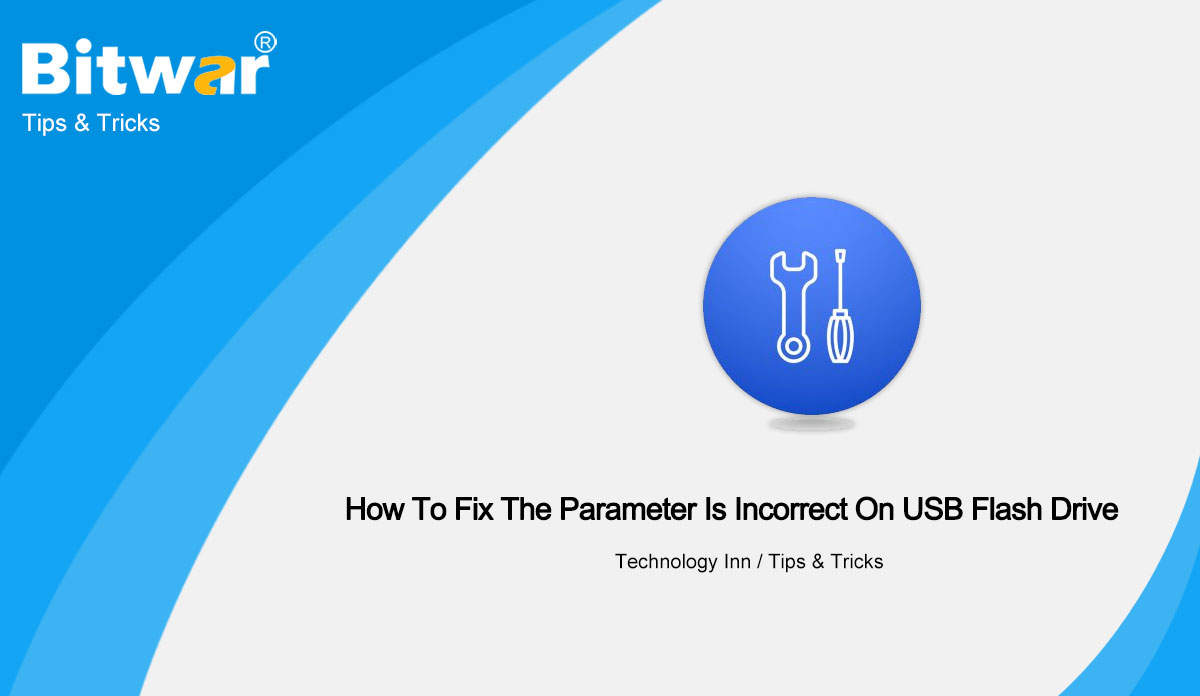- Location:
- Home >
- Knowledge Base >
- Technology Inn
 Windows Data Recovery
Windows Data Recovery Windows Data Recovery
Windows Data Recovery Mac Data Recovery
Mac Data Recovery Hard Drive Data Recovery
Hard Drive Data Recovery USB Data Recovery
USB Data Recovery External Devices Recovery
External Devices Recovery iPhone Data Recovery
iPhone Data Recovery File Repair Tools
File Repair Tools Memory Card Data Recovery
Memory Card Data Recovery Technology Inn
Technology Inn File Conversions
File Conversions AI Image Editing
AI Image Editing Text Recognition
Text Recognition- Solved:Check The Update History On Windows 11
Summary: Have you ever encountered a problem in checking the update history on Windows 11? If you do have, do not worry, from this article below, you will learn the way to check the update history on Windows 11. Overview Update History on Windows 11 We all know that Microsoft continually releases updates to the versions of Windows that are still in service to fix bugs in the operating system. Windows 11 is no exception. These updates include feature updates, quality updates, driver updates, definition updates, and other updates. Here, you may ask if we can view the update history on Windows 11? Of course yes. Practical solutions to check the update history on Windows 11 We have listed below three methods to check the update history on Windows 11. Method 1: Check the Update History on Windows 11 Using Settings Look at the below steps to get to know the simplest method to check the update history on Windows 11. Step 1: Press Windows + I to open the Settings app. Step 2: Click Windows Update in the left panel. Step 3: Click Update History in the right panel. Step 4: You can view the Windows 11 update history...
2022-4-27
- Solved: Windows 11 Can’t Remove Bluetooth Device
Summary: Have you ever encountered such an issue that Windows 11 can’t remove the Bluetooth device, and do you know how to fix the issue? In this post, you will have the best solution to fix this issue. Overview Bluetooth Device on Windows 11 After installing this new version of Windows, you may find that your Windows 11 cannot remove the Bluetooth device or that the Bluetooth is stuck on removing the device. If you want to fix this problem, you can update the Bluetooth device driver or reinstall the Bluetooth device. You can also use Windows' built-in Bluetooth troubleshooter to fix Bluetooth removal failures on Windows 11. Now, read the below content to fix the Bluetooth removal failure on Windows 11 computers, we have listed some solutions for your reference. Fix 1: Update the drivers for the Bluetooth device Solution 1: Use Device Manager to update the driver A common way to update drivers is to use Device Manager. This guide shows you how to do this: Step 1: Press Win + X to open the WinX menu and select Device Manager. Step 2: Expand Bluetooth and find the Bluetooth device that cannot be removed. Step 3: Right-click the...
2022-4-27
- Best 3 Methods To Uninstall Apps Not Appearing On iOS Home Screen
Summary: When you have so many apps on your iPhone that you can't find any given app in the folders and pages on the home screen, it is time to clear some no useful apps. In this article, we will show you the best 3 methods to uninstall apps not appearing on iOS home screen. Generally, the common method to remove an app from iPhone is to long-press the app icon and click the X symbol appearing beside the app icon. However, when the screen is full of apps, you can't easily find the given app and uninstall it. Meanwhile, the newly downloaded app won't appear on any of the screens. So it is time for you to uninstall some apps that you don't often use. Considering now you can't find the hidden apps, next we will introduce 3 methods to how to delete apps not on home screen ios 14. How to delete apps on iPhone that are hidden from Home Screen? Method 1: Uninstall App from Settings All downloaded apps will appear on iPhone Storage, so you can remove unwanted background app directly from iPhone Settings. Besides, this method not only deletes the app itself but also the...
2022-4-22
- Two Common Methods To Fix Windows Keyboard Shortcuts Not Working
Summary: One of the most commonly used features in computer office, keyboard shortcuts not working can cause great trouble to users. In this article, we will introduce two common methods to fix the Windows keyboard shortcuts not working issue. Overview Keyboard Shortcuts Generally, when users operate computers, the keyboard is used for typing, and the mouse acts as an actor moving the cursor and clicking. However, when two hands are leaning on the keyboard to type, one hand has to be removed when using the mouse to perform the clicking function. Therefore, the fluency of the Mouse+ Keyboard is not the highest. Using some keyboard shortcuts can save a lot of time and improve efficiency. Ctrl+ A is the fastest way to select all the contents of a document. Ctrl+ C and Ctrl+ V are the most commonly used shortcut keys for copying and pasting. With Win+ R, we don't have to move the mouse around to find and open the Run box. So, you can imagine how serious the problem of keyboard shortcuts not working such as copy-paste keyboard shortcuts not working windows 10, and ctrl shortcuts not working windows 10. But don't worry if you encounter this problem. Next,...
2022-4-22
- How To Fix The Parameter Is Incorrect On USB Flash Drive In Windows 10
Summary: When you connect a USB flash drive to Windows 10 or copy a document from an external drive, an error message may pop up, saying Location is not available, the parameter is incorrect. So in this article, we will introduce three methods to help you quickly solve the incorrect parameter on USB flash drive Windows 10. Why Is The Parameter of USB Flash Drive Incorrect? The parameter error problem often occurs in the reading of external storage devices, such as external hard disks or USB flash drives, SD cards, etc. The main reasons for this error are abnormal removal of hard disk, file system damage, disk error, bad track or virus damage, etc. This error will cause you to be unable to access the files in the devices, and even more serious data loss. But don't worry, here we will lay out work with you to repair the USB flash drive and rescue the inaccessible data. Methods to Fix Parameter Error Method 1: CHKDSK CHKDSK can scan the integrity of the file system on the USB flash drive, and repair the error of the file system. In addition, CHKDSK also can scan the sectors on the USB flash drive...
2022-4-1