Fix: Please Log In As Administrator
Summary: If you receive an error message stating that you must be logged in as an administrator, even if you are the administrator of the computer, please try again. If you do not have the solution to fix this problem, after reading this post, you will have the best solution to solve this problem.
Although you are the administrator of the computer, have you ever received the error message-“Please login with administrator privileges and try again” on your Windows system, which is disappointing.
Actually, this error message often appears when you try to run some programs or games. And when you try to run older games and programs in Windows 10, you are more likely to encounter error messages. If you do encounter this issue, do not be panic, take one minute to look at the below content to get to know how to resolve this issue.
Table of Contents
Solution 1. Run the program with administrator rights
Frankly speaking, Windows is not actually running the program with administrative privileges. One way to solve this problem is to change the properties in the program to run as an administrator. This usually works when an error pops up in a particular program.
To fix the issue of this error message-“Please login as an administrator and try again”, please follow the steps below to fix the error:
Step 1: Find the program with the error, and then right-click the icon of the program.
Step 2: Select Properties on the menu, and then navigate to the Shortcut tab.
Step 3: Click “Advanced…” to open the “Advanced Properties” window.
Step 4: Check the box next to “Run as administrator” and click “OK” to save the changes you just made.
Step 5: Finally, close the “Properties” window and open the program again.
Solution 2. Use the Command Prompt
To elevate the administrator account in the Command Prompt application, follow the instructions below:
Step 1: Make sure you have logged into the computer as an administrator.
Step 2: Type cmd in the search bar, and then right-click the command prompt to select Run as administrator.
Step 3: Type net user administrator /active: yes in the CMD window, and then press Enter.
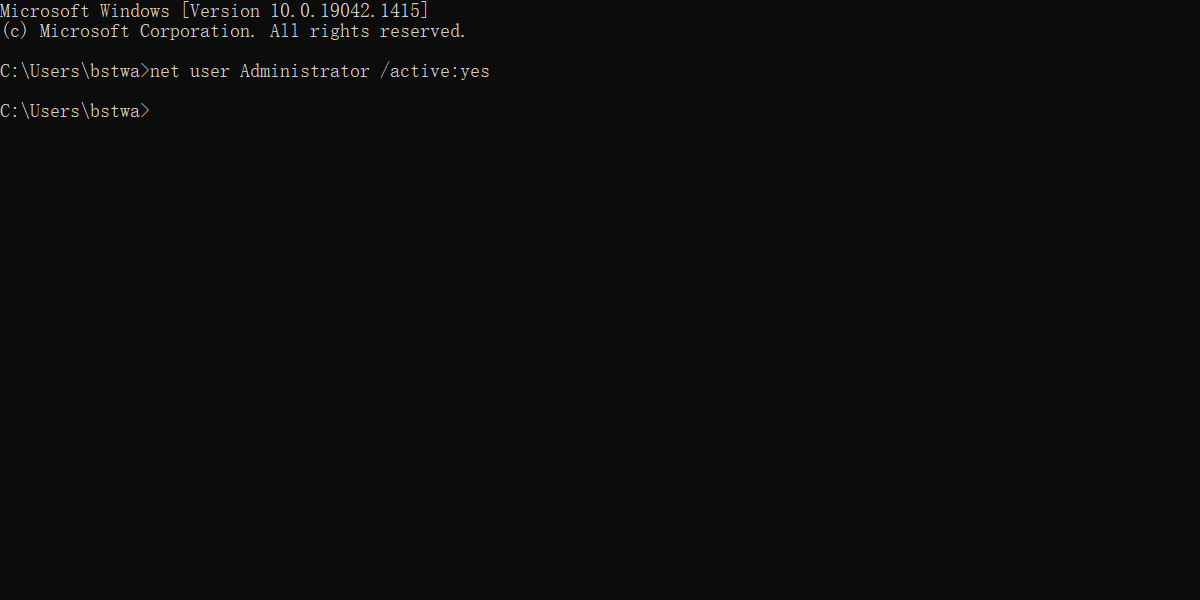
Step 4: Please close the Command Prompt window and then relaunch the program to check if the error message disappears.
Solution 3. Use PowerShell
To elevate the administrator account in PowerShell, follow the instructions below:
Step 1: Press the Win key and the X key at the same time to select Windows PowerShell (Admin).
Step 2: Enter Enable-LocalUser -Name “Administrator” in the Windows PowerShell window, and then press Enter.
Step 3: Close the Windows PowerShell window, and then reopen the program to check if the error message still appears.
Conclusion
After reading this article, you will have the best solution to fix the issue of the “Please login with administrator privileges and try again”. Just follow the above mention solutions to solve it, hope these solutions help you really.
Previous Article
Best Solution to Fix Startup UpdateLibrary Summary: If you receive an error message stating that you must be logged in as an administrator, even if you...Next Article
Solved: RTC Disconnected Discord Summary: If you receive an error message stating that you must be logged in as an administrator, even if you...
About Bitwar Data Recovery
3 Steps to get back 500+ kinds of deleted, formatted or lost documents, photos, videos, audios, archive files from various data loss scenarios.
Learn More
