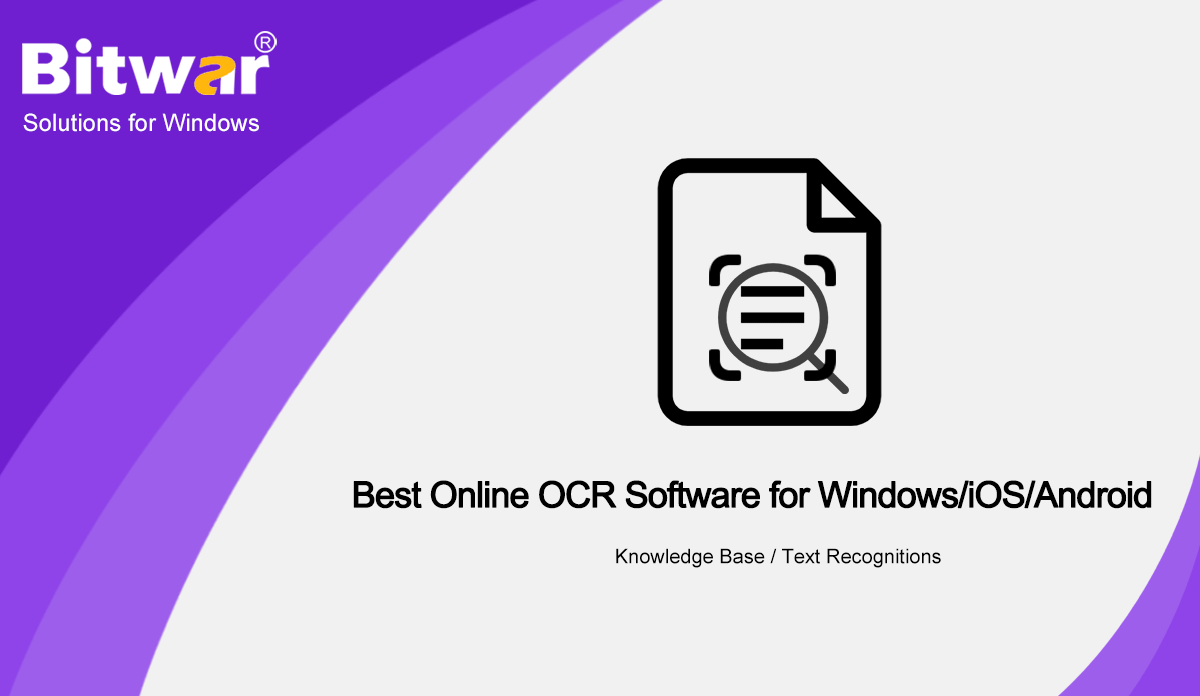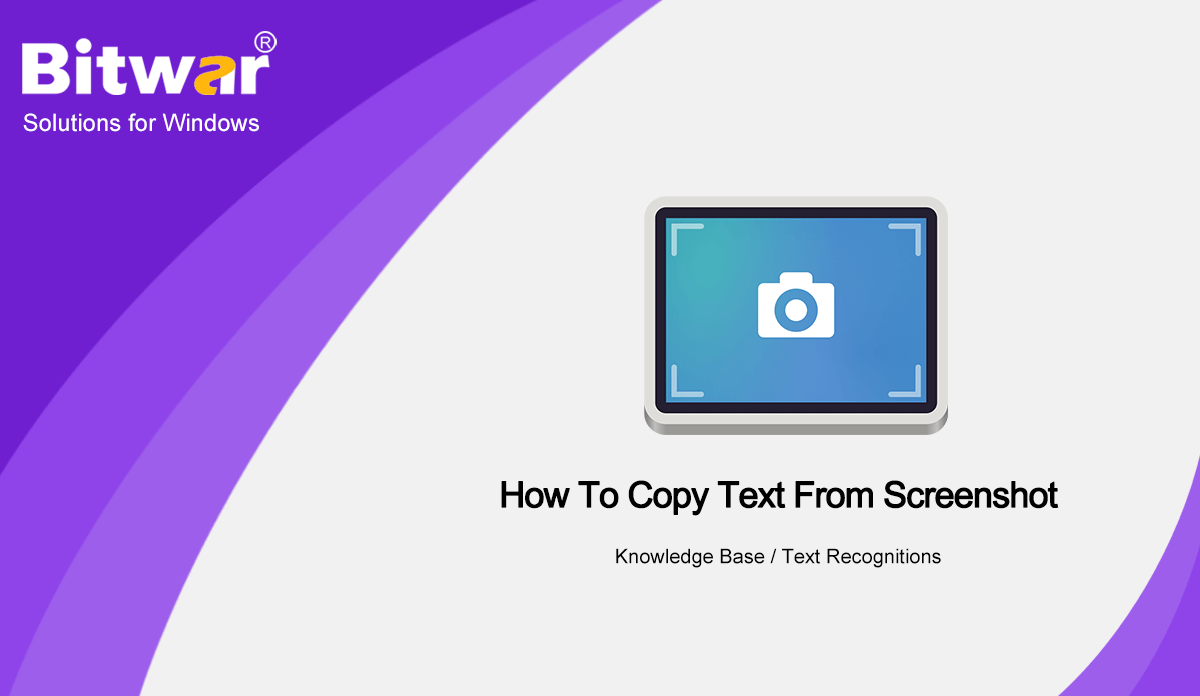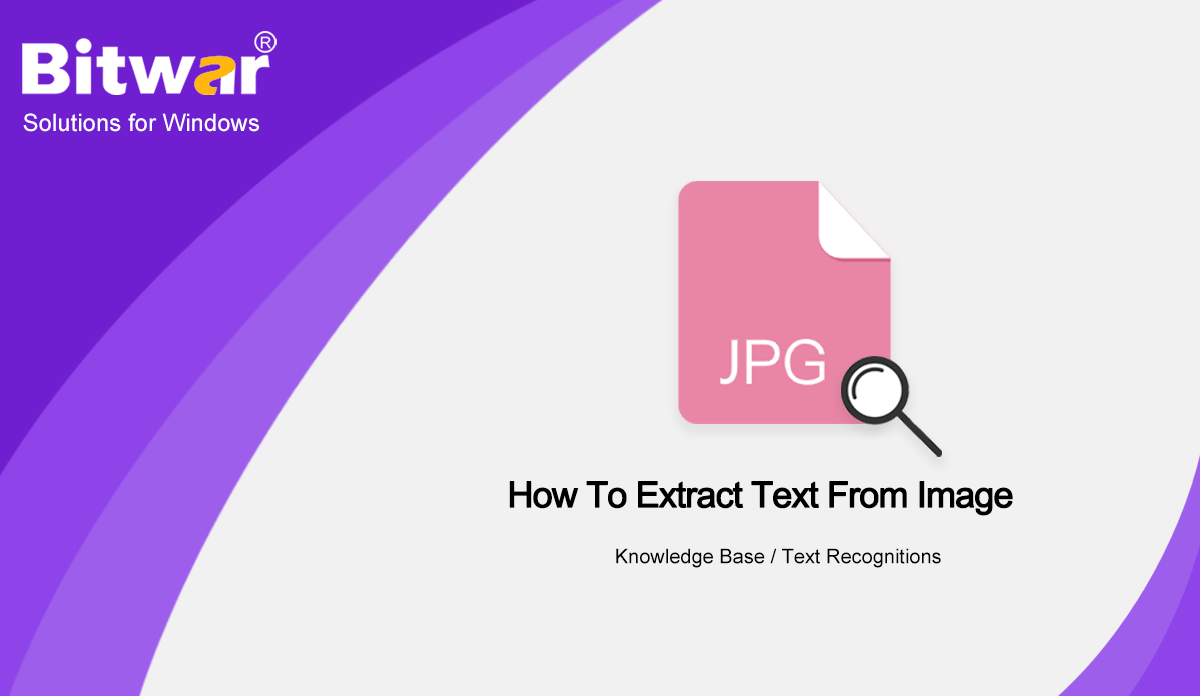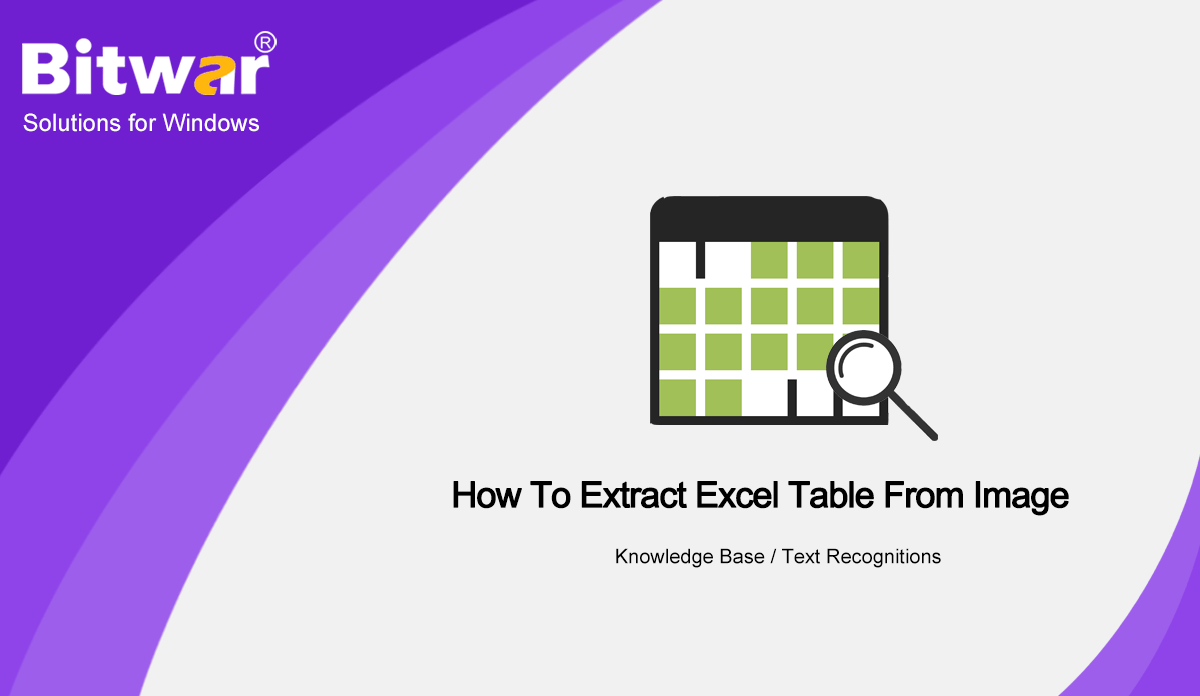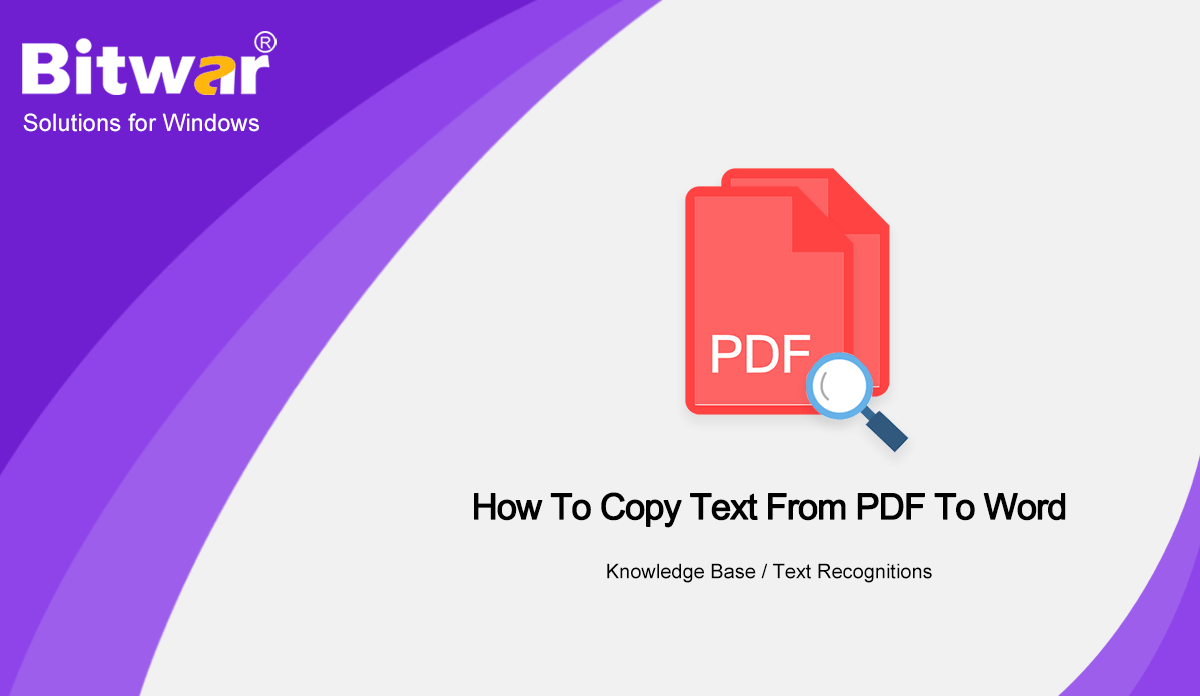- Location:
- Home >
- Knowledge Base >
- Text Recognitions
 Windows Data Recovery
Windows Data Recovery Windows Data Recovery
Windows Data Recovery Mac Data Recovery
Mac Data Recovery Hard Drive Data Recovery
Hard Drive Data Recovery USB Data Recovery
USB Data Recovery External Devices Recovery
External Devices Recovery iPhone Data Recovery
iPhone Data Recovery File Repair Tools
File Repair Tools Memory Card Data Recovery
Memory Card Data Recovery Technology Inn
Technology Inn File Conversions
File Conversions AI Image Editing
AI Image Editing Text Recognition
Text Recognition- Best Online OCR Software on Windows/iOS/Android
Summary: The text below will introduce some of the useful OCR tools from the best Online OCR Software-Bitwar Text Scanner on the Internet. WIN VERSION APP STORE Bitwar Text Scanner is the latest and best OCR software for Windows, iOS and Android systems which is the most powerful OCR tool that users can use when it comes to Text Recognition. The Text Scanner allows user to copy text from PDF, images, and screenshot. Besides, it also helps users to extract Excel table from images files. Therefore, we can get into more about the OCR tools in the Text Scanner below! Look for more other OCR tutorial: How To Copy Text From PDF To Word Online OCR Software There are a few convenient and useful OCR tools in the Text Scanner such as below: 1. Images OCR 2. Screenshot OCR 3. Table OCR 4. Scanner/Digital Camera OCR Conversions All the OCR tools above can provide different type of OCR conversions to help users from different file formats on different devices. 1. Extract Text from PDF. 2. Extract Text from Image. 3. Extract Text from Screenshot. 4. Extract Excel from Image. 5. Scan Text from Camera or Scanner. OCR using Bitwar Text...
2020-10-19
- How To Copy Text From Screenshot
Summary: Get to know how to copy text from screenshot by using Bitwar Text Scanner! WIN VERSION APP STORE Many images come in the screenshot, including our phones and computers. Most users take screenshots to share directly with other users on social media, but sometimes it can be uncomfortable when users need to copy or extract text from the screenshot on the devices. Get to know more: How To Extract Excel Table From Image. There is an alternative way to help users to copy text from screenshot by using OCR text recognition. It is a software that can help users to convert screenshot to text form easily! So please follow the steps below on how to extract text from screenshot by using Text Scanner. How to Copy Text from Screenshot with OCR Text Scanner Not many users know that OCR is a very reliable and useful tool that can help users when it comes to extracting word from a screenshot. Step 1: Open the Screenshot file and Bitwar Text Scanner at the same time. Step 2: Choose Screenshot OCR tool and Draw the textbox to capture the text from the screenshot image. Step 3: After finish drawing the textbox, the OCR tool will Convert the screenshot to text format. Step 4: Choose Copy...
2020-10-16
- How To Extract Text From Image
Summary: All users can follow the article below to learn how to extract text from an image with the help of Bitwar Text Scanner. WIN VERSION APP STORE Many times users need to copy text from an image but not sure how to do it. Besides, it is tough for users to extract text from an image, which most users prefer to type manually on the word document. Other OCR Tutorial: How To Copy Text From PDF To Word Don't panic as we will show users the best way to extract text from images without typing and any complicated steps, which are by using the OCR Text Scanner! Extract Text from Image by using Text Scanner The most efficient solution to copy text from a photo is OCR technology, where users add the image file and convert the image to text or word. Step 1: Launch Bitwar Text Scanner and choose the Image OCR tool. Step 2: Click Add Images to insert the image file into the software. Step 3: Tap on Start OCR and the results will show up. Step 4: Users can Copy the text to other file documents and click Compare to preview the results with the original text from the image. Sum Up! Users can extract text from different image...
2020-10-15
- How To Extract Excel Table From Image
Summary: The article will let users know how to extract an Excel table form image by using Bitwar Text Scanner. WIN VERSION APP STORE Most users will receive an Excel spreadsheet or table in an image file online, and it can be time-consuming for some users to extract the Excel table from the image. Most users will use PDF Converter to convert the Image to PDF and PDF to Excel to edit it. More on here: How To Copy Text From PDF To Word While for the other users who don't have a PDF converter on their computer system, we will show the other alternative way to extract Excel table from an image by using the Text Scanner! Extract Excel Table with OCR OCR text recognition is one of the fastest tools on the Internet that can convert image to word or text form. So when it comes to Excel spreadsheet or table, it works the same with it. Step 1: Open the Bitwar Text Scanner and choose Table OCR tool. Step 2: Click Add Image to Upload the image file into the OCR tool. Step 3: Click Start OCR to start the conversion. Step 4: When the OCR is complete,...
2020-10-14
- How To Copy Text From PDF To Word
Summary: The tutorial will let users learn how to copy text from PDF to Word with the help of Bitwar Text Scanner! WIN VERSION As everyone knows that the content in the PDF file is unable to edit or change due to the file format, therefore many users will try to copy text from the file by using PDF Converter to convert the PDF to Word format. Look For More: How to Copy Text from eBook? But it is not necessary to convert the PDF to Word because there are alternative ways to copy text from PDF which are using Acrobat Reader Dc or OCR text scanner! Method 1: Adobe Reader Dc on Mac/Windows Part 1: Acrobat Reader Dc on Mac/Windows Adobe develops the Acrobat Reader Dc to provide multiple PDF tools for PDF users to edit PDF files more easily and efficiently. Therefore, users can use the software to extract text from PDF, but the price for the software license is quite high. Step 1: Start the Adobe software and select Select Tool. Step 2: Please Highlight the Text from the PDF that needs to be copied. Step 3: Tap on Edit and choose Copy or press Ctrl + C / (Command +...
2020-10-13