[FULL] Fix Disk Structure Is Corrupted And Unreadable Error
Summary: This article will show some easy solutions to resolve the disk structure is corrupted and unreadable error and recover all your essential data from drive by using Bitwar Data Recovery Software!
Table of Contents
Summary Disk Structure Corrupt and Unreadable Error
The disk structure is corrupted and unreadable is one of the corrupted drive or partition errors that take place in storage devices like USB drive, memory card, HDD, and etc. This is a usual error that prevents the users from accessing the drive and thus the data stored in it.
When this error arises, the windows pops up the message Location is not available and the drive becomes inaccessible. Some of the reasons which contribute to The Disk Structure Is Corrupted and Unreadable error are as below:
- Virus attack
- Connection issues
- corrupted/incorrect file system
- Insufficient power supply
- Unsafe ejection of storage device
- Hardware issues
Well, there is no need to panic when this error occurs as we have some simple solutions in place to resolve it depending on various reasons but before applying these solutions, it is recommended to recover all your vital data from the drive to prevent permanent data loss.
So before jumping onto the solutions, let’s find out how to recover your data stored in the erroneous drive.
File Recovery: Restore Important Data from Disk Structure Issue
We will use the best reliable Bitwar Data Recovery tool to retrieve all your data from the erroneous drive. We insist on using this potent data recovery tool as it offers clean and complete recovery results easily from any sort of internal or external storage devices.
Step 1: Download and Install the Bitwar Data Recovery from Bitwarsoft Download Center on PC.
Step 2: Launch software and choose the disk drive followed by the Next button.
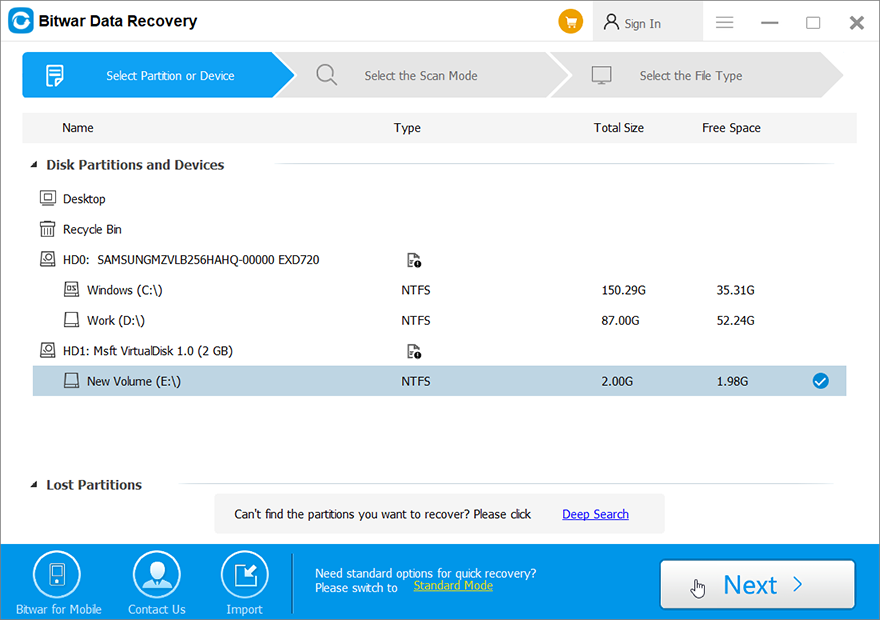
Step 3: Choose a preferred scan mode and click Next again.
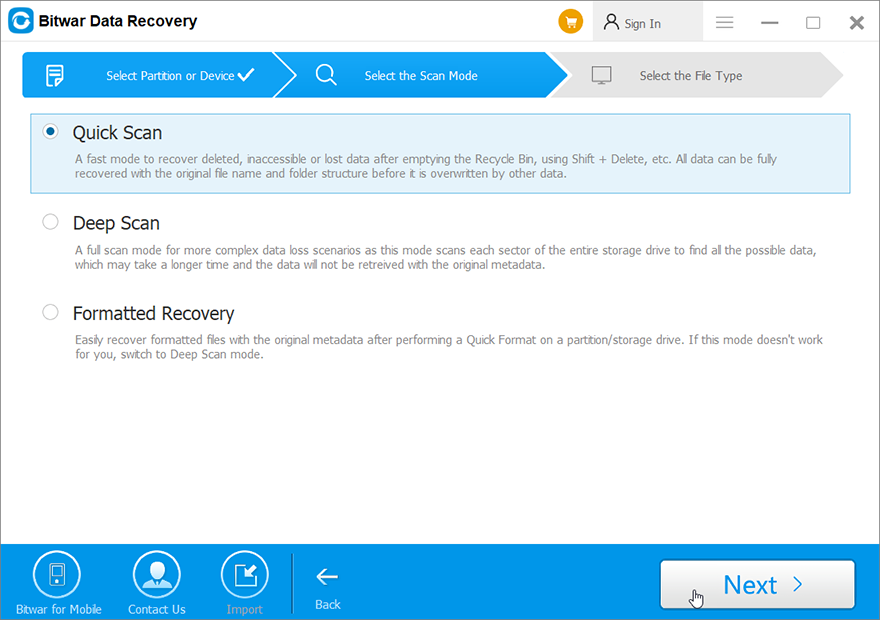
Step 4: Select the file types that you need to retrieve and then click on Next.
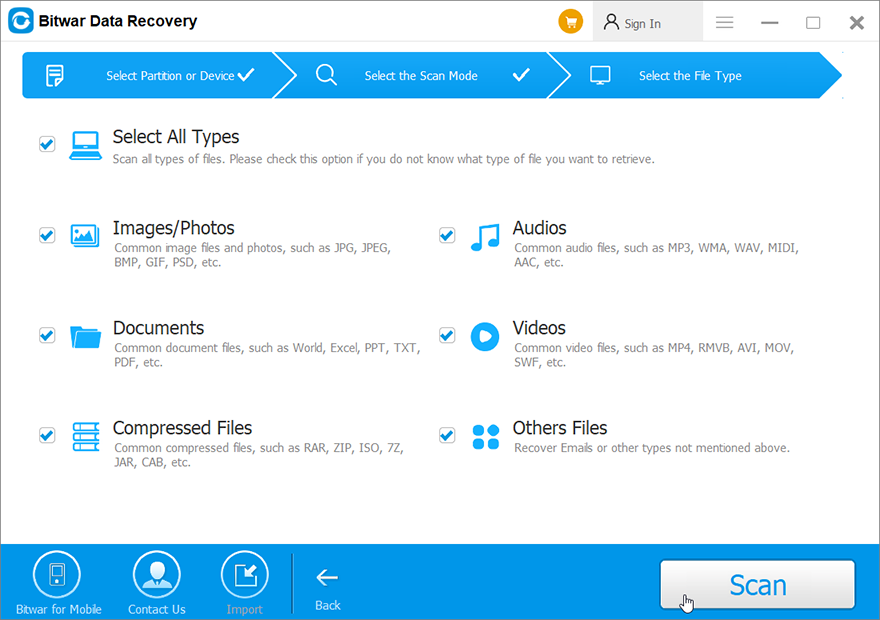
Step 5: Preview the scan files and select the needed files, then click Recover to start the data recovery.

Best Methods to Resolve My Disk Structure Is Corrupted and Unreadable Error
There are many methods to solve the error, so you can refer to the solutions below which best suit your situation!
Solution 1: Reinstall Corrupted Storage Device to PC
Suppose that there is an improper power supply, ejection or connection, you can try to remove the storage device from your PC. Then re-plug it and check whether it is accessible or not. If you can access it, all you need to do is plug it into a different port or change the USB cable. While if you can’t access the storage device, then you will need to reinstall the device with a different PC system.
Solution 2: CHKDSK Command
When there is an invalid file system, bad sectors, or RAW error, the most efficient way is to use CHKDSK in CMD command to solve the disk drive error.
Step 1: Go to Windows Search menu and type cmd to run it.
Step 2: Right-click Command Prompt and choose to Run as administrator.
Step 3: Input command CHKDSK F: /f /r /x and press enter. (Make sure replace F: with your own drive letter.)

Solution 3: Scan Drive
Step 1: Go to My PC from Windows desktop.
Step 2: Right-click the drive and choose Properties.
Step 3: Navigate to Tools and select scan Drive.

Please wait patiently for the checking tool to finish scan for any errors.
Solution 4: Update Disk Drivers
When there is an outdated or corrupted drivers, then you can try to update it to solve the issue.
Step 1: Go to Windows Search menu and type in Device Manager.
Step 2: Expand the disk drives and search for the driver.
Step 3: Right-click the driver and click Update Driver.
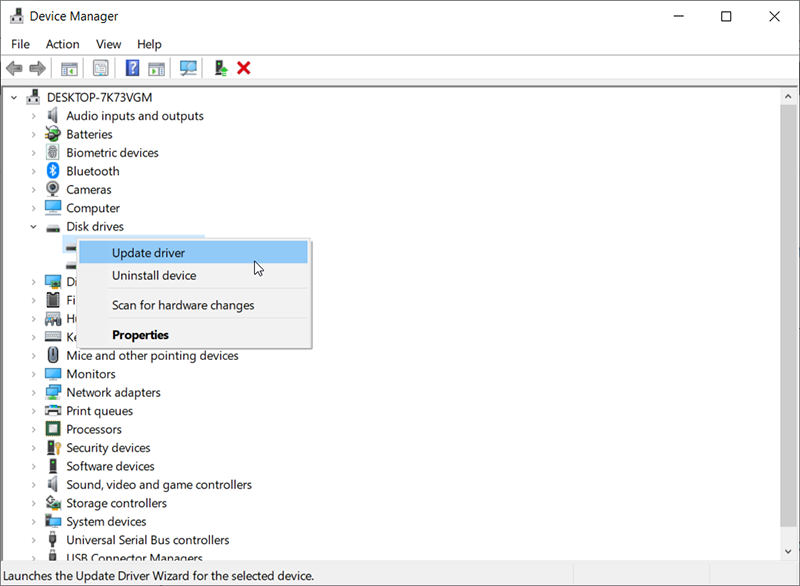
Step 4: Choose the Automatically search for driver software online option and restart PC when the update is complete.
Solution 5: Format Drive
You can choose this solution if the problem is due to an unsupported/invalid file system or RAW error. Follow the below steps for formatting.
Step 1: Go to Screen Desktop and navigate to This PC.
Step 2: Right-click on the disk drive to choose the Format option.
Step 3: Assign a file system to the drive and click on start.
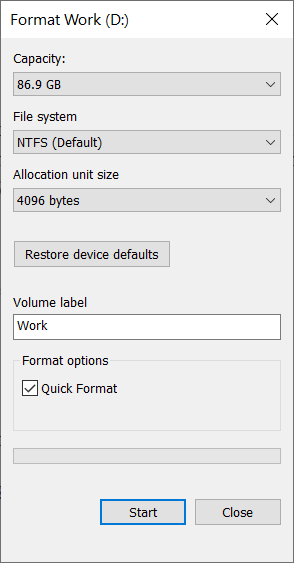
Suppose that you are using SD card or USB flash drive, please choose FAT32 or exFAT, while for internal or external hard drive, please select NTFS.
In the End
There could be many reasons for the disk structure is corrupted and unreadable error to take place such as bad sectors, viruses, faulty ports and USB cables, bad sectors, invalid file system, and etc. However you can fix it easily by following any one of the give solutions above and remember to use Bitwar Data Recovery Software to recover your important data incase you are unable to access the data in the drive the safety of your data!
Previous Article
Convert Bootable USB Flash Drive To Normal In Windows 10& Mac Summary: This article will show some easy solutions to resolve the disk structure is corrupted and unreadable error and recover...Next Article
Convert HEIC To WEBP In Windows/Mac Summary: This article will show some easy solutions to resolve the disk structure is corrupted and unreadable error and recover...
About Bitwar Data Recovery
3 Steps to get back 500+ kinds of deleted, formatted or lost documents, photos, videos, audios, archive files from various data loss scenarios.
Learn More
