Solved: External Hard Drive not Formatted Error
Summary: Some users of external hard drives experience different types of problems when plugging the device into their computer. For example, they sometimes display different error messages indicating that the device is not formatted correctly or not at all. Thankfully, from the post, you can have the best solution to fix the external hard drive issue.
Table of Contents
External Hard Drive not Formatted Error
For appearing the issue of external hard drive not formatted error, there are different error messages related to the format appear for many different reasons. Please take the below list of reasons as reference:
- Sudden power loss while copying files to the external drive
- Improper removal of external drive from the USB port
- bad sectors
- virus attack
Whatever the reason behind this kind of error message, there are several different solutions to choose from to fix external hard drives not formatted errors. Take one minute to read the below content to get to know the solution to fix it.
Fix External Hard Drive not Formatted Error
External hard drive not formatted error is a very common thing that we will encounter in our daily life, the most important thing that we should focus on now is to find the best solution to fix it, to fix external hard drive not formatted error, you need to perform the following steps.
Step 1. First, you need to click the Start menu button and open Run. You can also do this by pressing the Windows key + R.
Step 2. When the “Run” window appears on the screen, you need to enter “cmd” and press enter to open the command prompt. You can also do this by typing “cmd” in the search bar of the start menu.
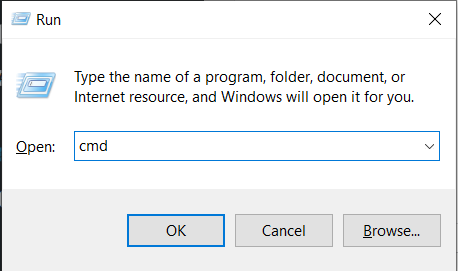
Step 3. After opening the command prompt, you need to enter “chkdsk ‘drive letter’: /f’. For example, if your drive letter is “J”, you need to enter “chkdsk j:/f” and press Enter.
By the way, after the process is complete, it is recommended to restart the computer and try to turn on the hard drive again.
Recover Deleted Data from External Hard Drive
If the above solutions can not fix your problem, do not worry, you can always format your external hard drive to make it usable again. once you have the data lost after formatting, you can recover the lost data from a formatted external hard drive by using third-party software.
Bitwar data recovery software is such a tool that allows you to perform this type of data recovery from external hard drives. Read the below simple steps to start the recovery process of hard drive data recovery.
Launch Bitwar Hard Drive Data Recovery.
Step 1. Select your hard drive to scan lost data.

Step 2. Scan the hard drive.


Step 3. You can preview the file, then select the target file and click the “Recover” button.
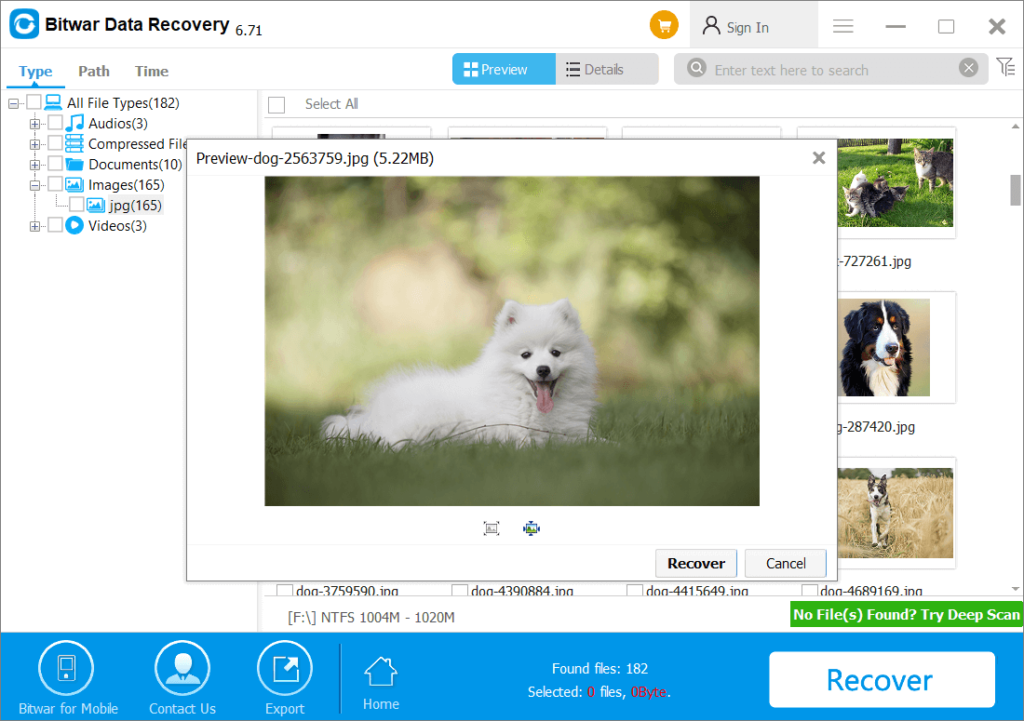
Conclusion
It’s normal to receive error messages about formatting an external hard drive, and if you have your data lost during formatting the external hard drive, you can recover your data by using Bitwar Hard Drive Data Recovery Software. The software offers several high-end options for data recovery of any type of file that may have been accidentally deleted or formatted from the drive.
Previous Article
How To Repair Corrupt FLV Video? Summary: Some users of external hard drives experience different types of problems when plugging the device into their computer. For...Next Article
Fixed: Windows Shift S Not Working in Windows 10 Summary: Some users of external hard drives experience different types of problems when plugging the device into their computer. For...
About Bitwar Data Recovery
3 Steps to get back 500+ kinds of deleted, formatted or lost documents, photos, videos, audios, archive files from various data loss scenarios.
Learn More
